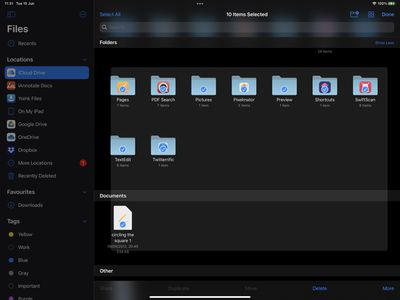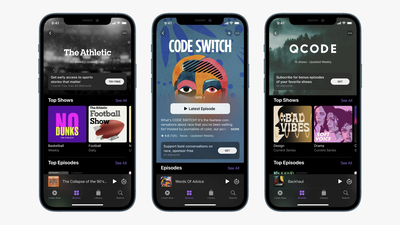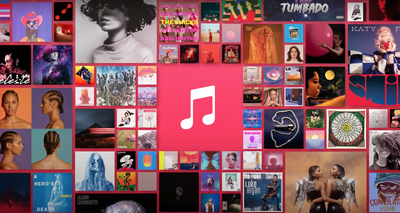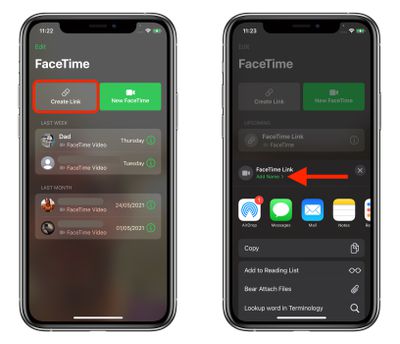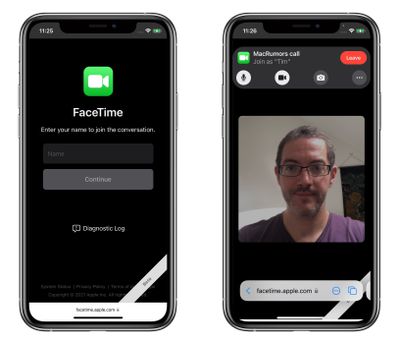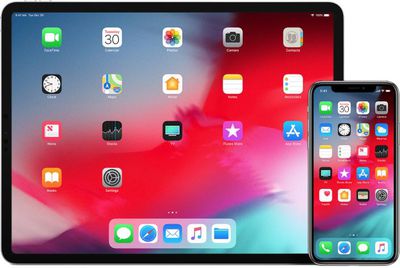Apple Music Spatial Audio with Dolby Atmos and Apple Music Lossless quality started rolling out to Apple Music users last week, but customers in India have noticed that the two new features are not yet available.
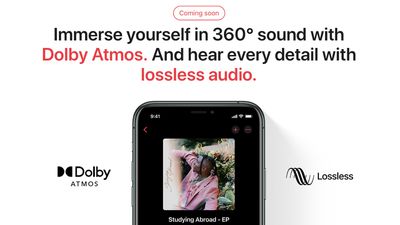
On Twitter, Apple Music users in India have been questioning why Spatial Audio is not available and when it might be launching, especially because the feature has been coming and going for some users. Dolby Atmos with Spatial Audio has not yet officially launched in India, but Apple has not forgotten about the country and has confirmed that spatial audio is debuting soon.
The Apple Music website in India has a "coming soon" tag for Dolby Atmos and Lossless Audio. There is no specific launch date available as of yet, but because some users have been seeing the options appear and disappear, it's likely Apple Music subscribers in India won't have too much longer to wait.


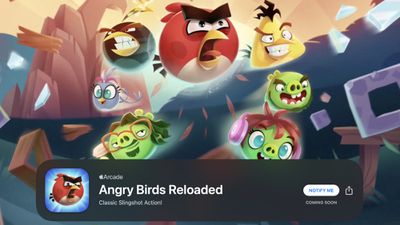


 Note: MacRumors is an affiliate partner with Amazon. When you click a link and make a purchase, we may receive a small payment, which helps us keep the site running.
Note: MacRumors is an affiliate partner with Amazon. When you click a link and make a purchase, we may receive a small payment, which helps us keep the site running.