Apple failed in its attempt to get the antitrust lawsuit that the U.S. Department of Justice filed against it dismissed, reports Reuters. U.S. District Judge Julien Neals, who is overseeing the case, today denied Apple's motion for dismissal.

Apple asked the court to dismiss the lawsuit in August of last year, arguing that the DOJ's complaint failed to demonstrate anticompetitive conduct, harm to consumers, or that Apple has a monopoly over the U.S. smartphone market.
The government's antitrust case against Apple will take years to play out, but it will now move forward. It is not unusual for a case to fail to be dismissed, because when filing for a dismissal, there are limits on the information that can be provided and cases often go in favor of the plaintiff.
The DOJ accused Apple of a smartphone monopoly in the United States, citing Apple's restriction of third-party access to Apple services and features and claiming that consumers are "locked" into Apple's ecosystem. Apple argues that the DOJ is attempting to force it to spend money on enriching its competitors, and that it is not a monopolist because it faces competition from companies like Samsung and Google.
Apple will now file an answer to the DOJ's initial complaint, and a discovery period will begin where Apple and the DOJ provide documents, expert testimony, and depositions. After that, there will be a summary judgment with additional arguments, and finally, a trial. The case is unlikely to make it to trial until 2028 or even later.
For a reminder about the DOJ's antitrust claims against Apple, we have a dedicated guide that explains the details in the U.S. vs. Apple legal fight.
Note: Due to the political or social nature of the discussion regarding this topic, the discussion thread is located in our Political News forum. All forum members and site visitors are welcome to read and follow the thread, but posting is limited to forum members with at least 100 posts.






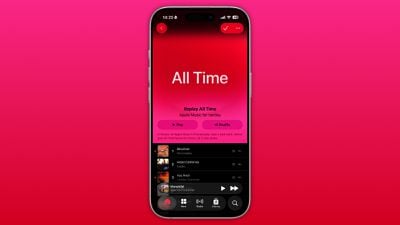






















 Apple's
Apple's 














