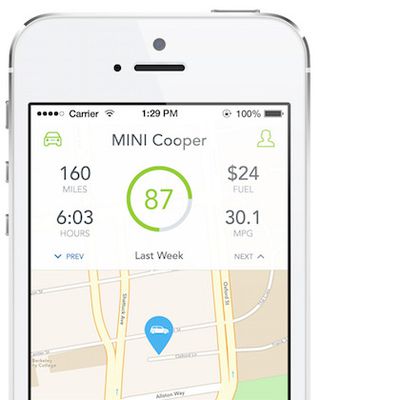Marianne Schultz
Marianne Schultz's Articles
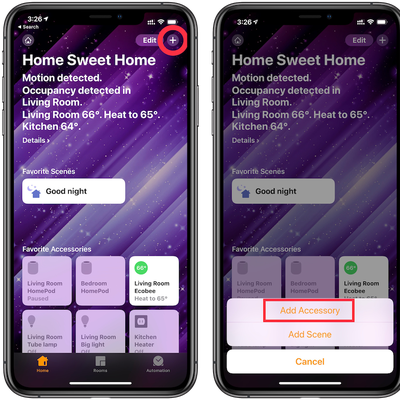
How to Add an Accessory to Your HomeKit Setup
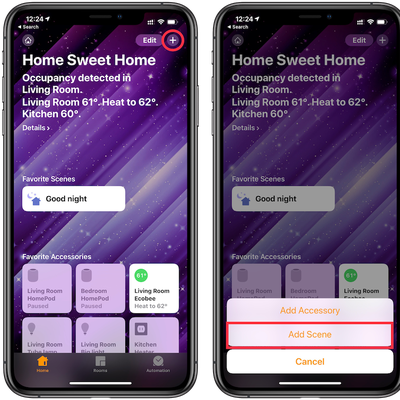
How to Create a HomeKit Scene
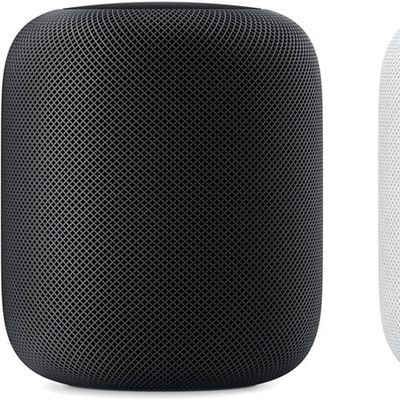
How to Set Up HomePod as a Home Hub for HomeKit Devices
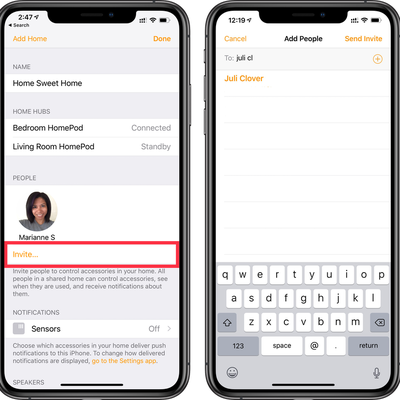
How to Share Access to Your HomeKit Devices with Others
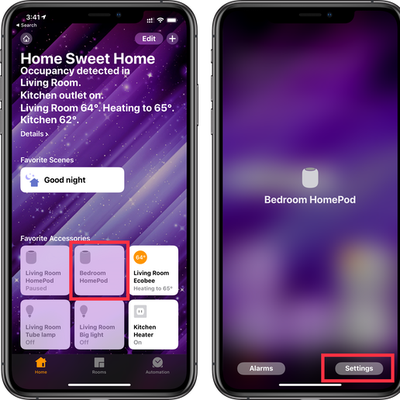
How to Delete a Device from HomeKit with the Home App

How to Change the Wallpaper in the Home App
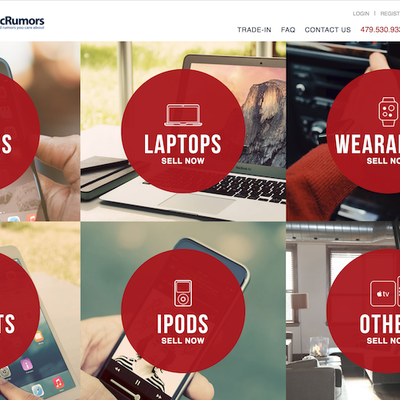
Get Cash for Your Old iPhone, iPad, or Apple Watch Through MacRumors and MyPhones Unlimited

MacRumors Giveaway: Win a Rain Design mBar pro or mBar pro+ Portable Laptop Stand

Review: Rain Design's mBar Pro is a Portable Aluminum Stand for Your MacBook

MacRumors Giveaway: Win a $600 Accessory Package from Pad & Quill

MacRumors Giveaway: Win a Pad & Quill 'Everyday Developer Carry Kit' Package

MacRumors Giveaway: Win a Pad & Quill Woodline iPhone Case or Roll Top Leather Backpack
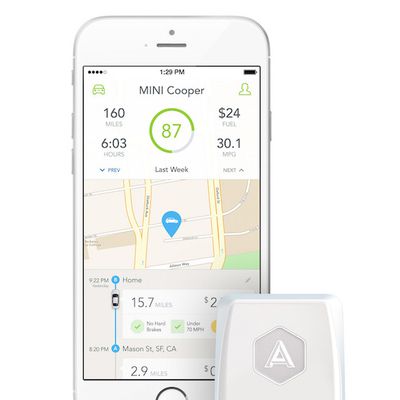
MacRumors Giveaway: Win an Automatic Adapter or Get a 20% Discount

MacRumors Gift Guide by Marianne: Elevation Dock, Fluxmob Bolt, and More

MacRumors Giveaway: Win a Pad & Quill Apple Watch Band or iPhone Case

MacRumors Giveaway: Win an Incase Apple Watch Travel Folio, Icon Backpack, or Portable Power 5400

MacRumors Giveaway: Win a Pad & Quill Leather Backpack or Briefcase

MacRumors Giveaway: Win a Ztylus Limited Edition Camera Kit for iPhone 6/6 Plus

MacRumors Giveaway: Pad & Quill Valet Luxury Sleeve and Apple Watch Accessory