The Camera app received some of the most noticeable design updates in iOS 26, with Apple simplifying the interface to make it easier to get to various controls. Most of what's new focuses on design, but there are a couple other notable changes.

Liquid Glass Design
Like all of the iOS 26 apps, the Camera app has adopted the Liquid Glass look. Buttons are more rounded and "float" over the background of the app thanks to a new depth effect.

The area behind the camera shutter and control buttons is a touch more see-through than before, so you can see the areas outside of your image more clearly. There's also no bar behind the toggles to change focal length, so the interface looks a bit cleaner.
Two-Tab Layout
The navigation bar at the bottom of the Camera app has been overhauled in iOS 26. Rather than the option to swipe between all of the photo and video modes, there are now just two main options that you see: Photo and Video.

While it's only the Photo and Video buttons that are visible, you can actually still swipe in the same way to get to the other options like Portrait, Panorama, Slo-Mo, Cinematic, and more.
For multi-lens cameras, the small buttons to change focal length are still in the same position, and the buttons to view the photo you just snapped or change to the front camera haven't changed location. The button to view photos is now round instead of square, in line with the Liquid Glass update, and Apple has shifted the controls down on the display.
The Photo and Video buttons are below the shutter button, when they used to be above. The shutter button itself no longer has a bright white ring around it, with Apple instead opting for a more subtle Liquid Glass ring. Bezel size for the top and bottom bars hasn't changed.
Pop Out Menus
Some of the controls that used to be located at the top of the Camera app are now tucked inside pop out menus. When you select a mode like Photo, you can then tap on the Photo button to get more options.

The menu has a Liquid Glass design and it offers large buttons for accessing Flash, Live Photo settings, Timer, Exposure, Styles, Aspect, and Night Mode. Tapping one gives you further options for that setting. So if you tap Exposure, you'll get a slider where you can quickly adjust the exposure setting before you take a photo.
In Video mode, you can tap to access Flash, Exposure, and Action. Most of the other modes also have at least one option that's accessed through this new menu. These menu options are also accessible by tapping on the menu icon at the top right of the display.

There are still some quick access buttons at the top of the Photos app, so you can swap to RAW mode, tap into Styles, or adjust flash and Night Mode settings without having to open the menu. Context-specific settings like the Macro mode toggle also still pop up in the same way as before when applicable.
There are toggles to see the Flash, Live Photo and Action Mode indicators in the Camera section of the Settings app.
Remote AirPods Shutter
The AirPods Pro 2 and AirPods 4 can be used as a camera shutter in iOS 26, so you can take a photo by pressing on the stem of the AirPods. To get this to work, connect your AirPods to your iPhone, open the Camera app, and then press and hold on the AirPods stem.
You can take a photo using this method, or continue to hold to start a video. When you're finished recording, press and hold again to stop the video.
Using this feature requires iOS 26 and the new AirPods firmware that accompanies iOS 26. Using the AirPods as a remote shutter button works with the Camera app and with third-party photo apps.
Cleaning Warning
If your camera lens is dirty, your iPhone can detect that it needs to be cleaned and will send you a notification letting you know you should clean it.

Developer APIs
Developers have access to a new Cinematic mode API in iOS 26 that allows third-party apps to capture Cinematic mode video, just like the built-in Camera app.

Cinematic mode supports recording video with a shallow depth of field and automatic focus changes between subjects. Apple uses rack focus to quickly swap the focus from one subject to another, for a movie-like recording experience.
Apple is also providing developers with an Audio Mix API for adjusting sound after a video is captured. Third-party video recording apps can offer the same Audio Mix controls that are available in the Camera app. Options include In-Frame for reducing sounds and voices from sources outside of the frame, Studio for reducing background sounds and reverb, and Cinematic for putting voices into a front-facing track while leaving environmental noises in surround, similar to movie audio.

Mac Accessibility
With macOS 26 and iOS 26, your Mac can connect to your iPhone to use your iPhone's Camera app as a magnifying glass. A Magnifier on Mac feature uses the iPhone's zoom capabilities, with the iPhone's video feed showing up on a connected Mac through Continuity Camera.
Apple showed a student with vision issues using an iPhone to zoom in on a blackboard in a college class, with the feed coming through to her Mac so she could view what was going on while also taking notes.
Read More
We have a complete iOS 26 roundup that covers all of the new features that are available in the update.






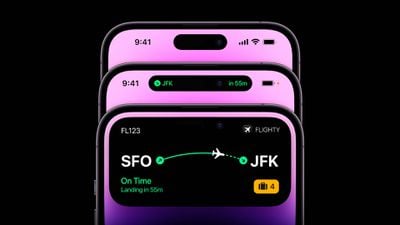
























 Note: MacRumors is an affiliate partner with Best Buy. When you click a link and make a purchase, we may receive a small payment, which helps us keep the site running.
Note: MacRumors is an affiliate partner with Best Buy. When you click a link and make a purchase, we may receive a small payment, which helps us keep the site running. iPhone 17 Pro in blue and orange (concept)
iPhone 17 Pro in blue and orange (concept)
 The Samsung Galaxy S25 Edge.
The Samsung Galaxy S25 Edge.









