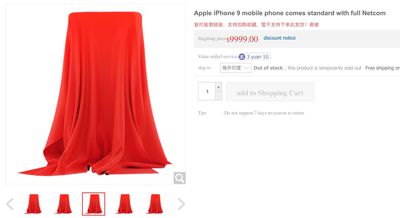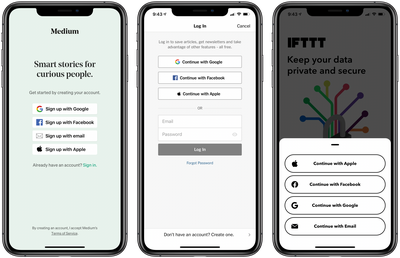Rumors of Apple-branded over-ear headphones have been circulating for quite some time, while more recent rumors have mentioned an "AirPods Pro Lite" that could also be in the works, and Twitter leaker Jon Prosser's recent foray into Apple rumors provides a bit more detail on what we might able to expect for these products.

On the over-ear side, Prosser says that Apple is targeting a June WWDC debut with pricing set at around $350, putting them in the range of Beats Studio3 and Bose 700 headphones. Prosser says Apple's codename for these headphones is B515, which matches up with leaked icons for these headphones found in an iOS 14 build last month.
As for the "AirPods Pro Lite" previously rumored by DigiTimes, Prosser says they are likely what he has heard are referred to as "AirPods X," which should launch in the September–October timeframe. He says these would be similar to the current BeatsX earphones, which are targeted at the sports market. He doesn't specifically say, however, whether the AirPods X would have a wire between the earbuds as BeatsX do. He also says the AirPods X, which carry a codename of B517, will be priced at around $200, which is double the price of BeatsX.
You ready for this? 👀 Apple Over-Ear Headphones
Codename: B515
(Think Beats 700)
$350
Aimed for WWDC AirPods X
Codename: B517
For sports/running
(think Beats X)
~$200
Aimed for Sept/Oct ☝️ Probably what DigiTimes thought was “AirsPods Pro Lite” End goal: phase out Beats 🤫 — Jon Prosser (@jon_prosser) April 7, 2020
Generally speaking, Prosser believes that Apple's ultimate goal is to eventually phase out the Beats brand, as both of these new Apple headphones are similar to existing Beats products. That will take time, however, as Beats offers a fairly extensive line of headphone options, including the fairly new Beats Solo Pro and the Powerbeats lineup that has seen several recent updates.


 Note: MacRumors is an affiliate partner with Woot. When you click a link and make a purchase, we may receive a small payment, which helps us keep the site running.
Note: MacRumors is an affiliate partner with Woot. When you click a link and make a purchase, we may receive a small payment, which helps us keep the site running.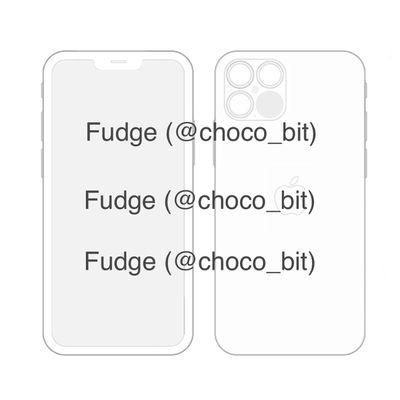
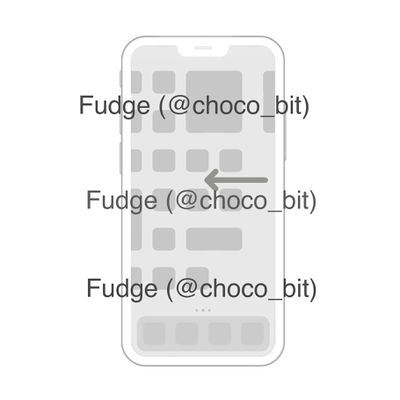
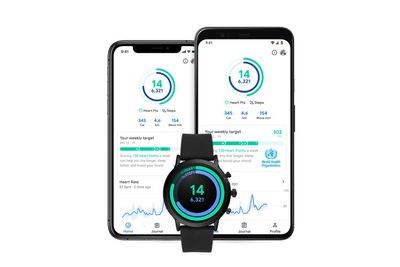

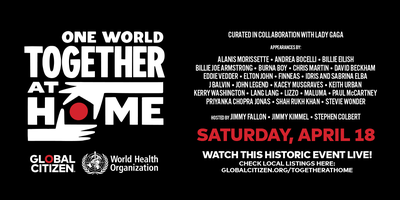





 Note: MacRumors is an affiliate partner with Amazon. When you click a link and make a purchase, we may receive a small payment, which helps us keep the site running.
Note: MacRumors is an affiliate partner with Amazon. When you click a link and make a purchase, we may receive a small payment, which helps us keep the site running.