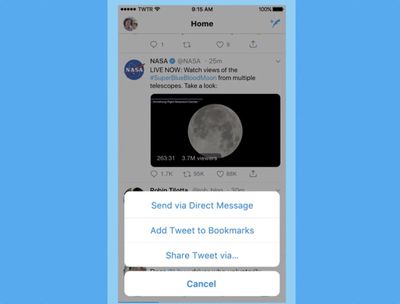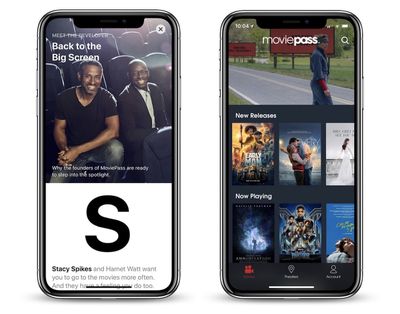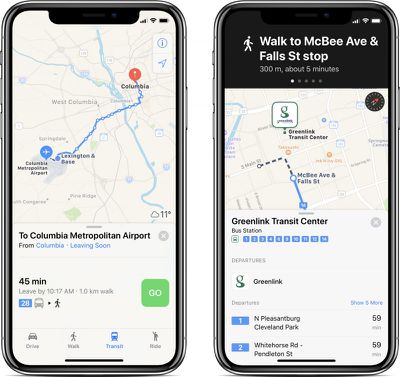Walmart today has the 2017 10.5-inch iPad Pro (512GB, Wi-Fi only) on sale for $765.83, down from $949.00. This deal is the best available online for the latest 10.5-inch iPad Pro, compared to retailers like B&H Photo and Adorama, which are both offering the same model for $924.00. At the time of writing, only the Gold and Rose Gold options have received the discount, while the Silver and Space Gray colors are priced at $940 and above.
 Note: MacRumors is an affiliate partner with some of these vendors. When you click a link and make a purchase, we may receive a small payment, which helps us keep the site running.
Note: MacRumors is an affiliate partner with some of these vendors. When you click a link and make a purchase, we may receive a small payment, which helps us keep the site running.
The tablets are shipped and sold by Walmart, and are available for free two-day shipping. Check out the sale prices below:
- Gold 10.5-inch iPad Pro, Wi-Fi, 512GB - $765.83, down from $949.00
- Rose Gold 10.5-inch iPad Pro, Wi-Fi, 512GB - $765.83, down from $949.00
There are also a few one-day-only sales going on today worth noting. First is Anker's Gold Box Deal of the Day over at Amazon, which has savings of up to 35 percent off a pair of iPhone-compatible Qi charging mats, and a few USB Power Delivery hubs. As with all Amazon Gold Box sales, the discounts will expire around midnight tonight, so be sure to order anything you're interested in before tonight.

- Anker PowerPort Wireless 5 Qi Wireless Charging Pad - $14.99, down from $23.99
- Anker PowerPort Wireless 10 Qi Wireless Charging Pad - $16.99, down from $69.99
- Anker USB Type-C with Power Delivery 30W USB Wall Charger - $17.99, down from $29.99
- Anker USB Type-C Premium 5-Port 60W USB Wall Charger PowerPort+ - $32.99, down from $73.99
Second, Twelve South is making amends of sorts today, following a snafu with the accessory maker's checkout system yesterday that made it impossible for customers to purchase items for most of the day. As a thank you to customers for their patience during the technical difficulties, Twelve South is now offering 15 percent off your entire order for one day only with promo code "Oops2018" -- ending tonight, March 1 at 11:59 p.m. ET.

Twelve South has a store full of Apple-only products, and the discount can go towards anything from smaller items like the $29.99 PencilSnap for Apple Pencil (discounted to $25.49), bigger products like the $99.99 BookBook for the 12.9-inch iPad Pro (discounted to $84.99), or any combination orders. All that you have to do is enter the promo code "Oops2018" and the discount will be applied to your order.
Lastly, Target has launched a new and unique offer for users interested in purchasing an App Store and iTunes Gift card. Through March 3, customers can get 10 percent more in iTunes credit when they buy an iTunes gift card (email delivery) at Target, and they'll see the bonus value added to their Apple ID "instantly" upon redeeming the gift card.
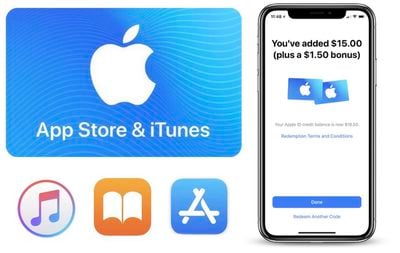
We've broken down each of the qualifying iTunes card tiers and the bonus amount you'll get in the list below. This deal isn't as good as the straight $10 or $15 discounts we've previously seen for iTunes cards, but if you're willing to spend on the $100 tier you can get an extra $10, making it the best offer here.
- $15 iTunes gift card + 10 percent bonus = $16.50
- $25 iTunes gift card + 10 percent bonus = $27.50
- $50 iTunes gift card + 10 percent bonus = $55.00
- $100 iTunes gift card + 10 percent bonus = $110.00
Head over to Target's website to purchase an iTunes gift card before Saturday, March 3 if you're interested. It's also worth noting that if you do make a purchase, you have until the following Saturday, March 10 at 11:59 p.m. ET, to redeem the iTunes gift card within your Apple ID account to receive the 10 percent bonus.
For more of the latest sales, be sure to read our full Deals Roundup.



 Apple Watch continues to be the world's most popular smartwatch by a significant margin, according to analysts.
Apple Watch continues to be the world's most popular smartwatch by a significant margin, according to analysts.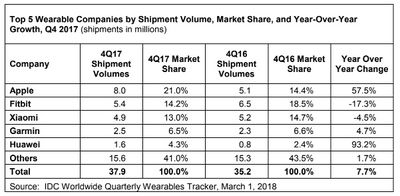
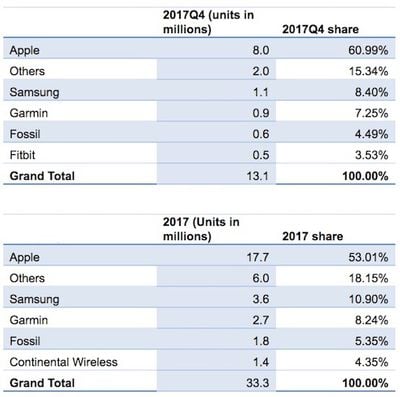
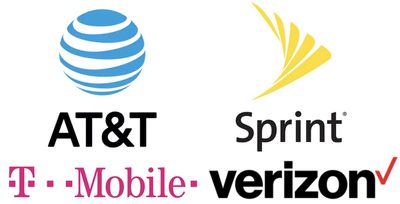



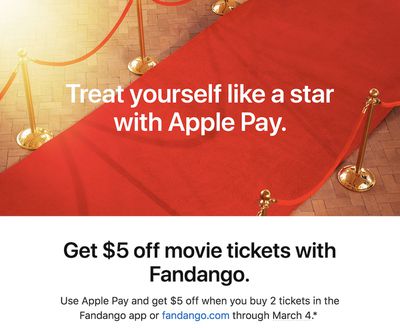
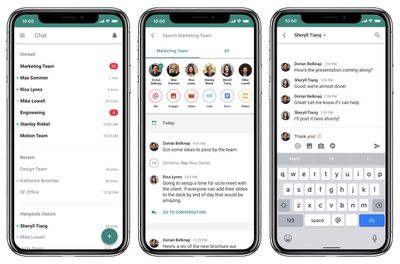
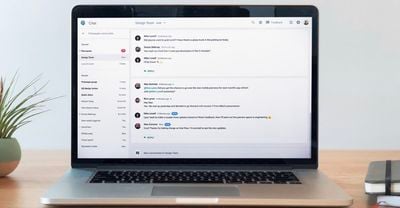

 If you're sick of waiting for the progress bar to complete every time you reboot after a macOS software update, then you'll be pleased to learn there's another way to update your Mac that could potentially reduce your downtime.
If you're sick of waiting for the progress bar to complete every time you reboot after a macOS software update, then you'll be pleased to learn there's another way to update your Mac that could potentially reduce your downtime. 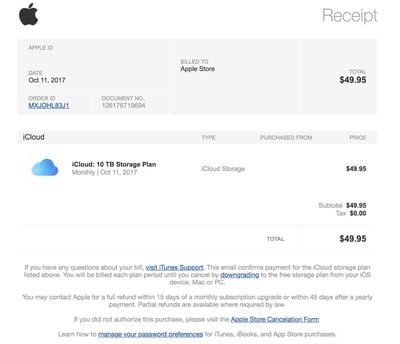

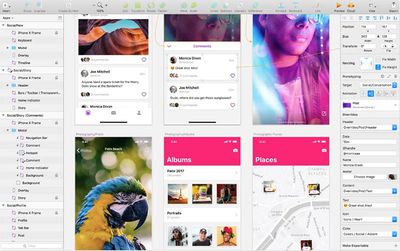
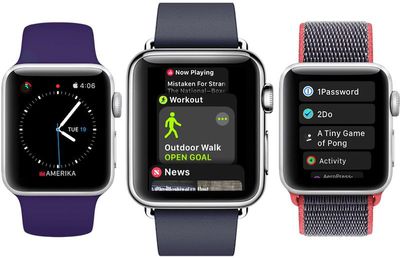
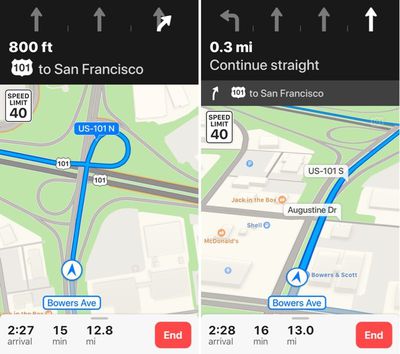
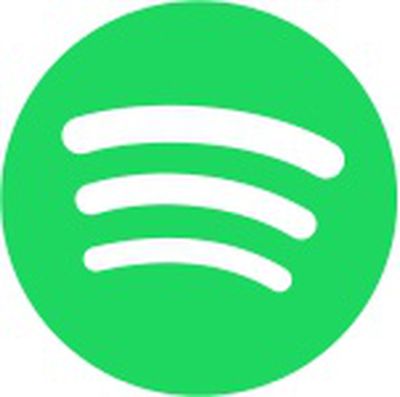 Spotify today filed to go public and plans to begin trading on the New York Stock Exchange under the name SPOT, reports
Spotify today filed to go public and plans to begin trading on the New York Stock Exchange under the name SPOT, reports