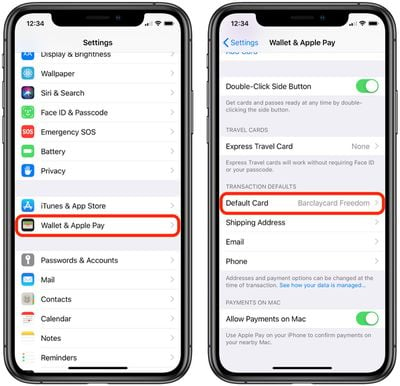If you've just had your Apple Card application approved then you'll probably want to start using it right away. You can purchase things online with your Apple Card wherever you see the Apple Pay symbol in checkout, and you can make purchases in stores wherever you see the Apple Pay logo or the contactless symbol.
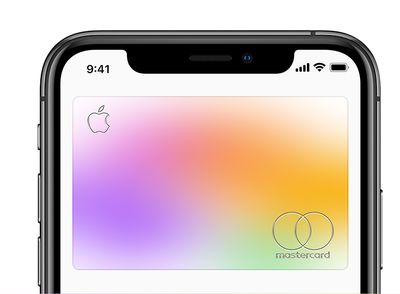
If you plan to use Apple Card for the majority of your purchases, then consider making it the default card on your iPhone. That way it will be automatically selected whenever you use Apple Pay. It'll also make Apple Card your preferred card for App Store, Apple Music, and Apple services. Keep reading to learn how.
How to Make Apple Card Your Default Card
- Launch the Settings app on your iPhone or iPad.
- Tap Wallet & Apple Pay.

- Under Transaction Defaults, tap Default Card.
- Select your Apple Card.
On iPhone, you can also make Apple Card your default card in the Wallet app: Simply touch and hold your Apple Card, then drag it to the front of your card stack.