A few weeks ago, we took a look at LG's new 27-inch UltraFine 5K display designed in partnership with Apple to pair with the new MacBook Pro. While it's a high-quality screen that offers a sharp, spacious, Retina desktop, the overall design has generated mixed reactions, particularly in comparison to Apple's design standards.
At a standard price of $1299 and even Apple's discounted price of $974, the UltraFine 5K isn't a cheap display. Its smaller sibling, the 21.5-inch UltraFine 4K, at its temporary price of $524 might be more appealing to users who are willing to give up some pixels and a few features, but there are several other Ultra HD and 4K options on the market, some of which we rounded up in mid-November.
Among these other options, one of the most popular Ultra HD (3840x2160) displays with USB-C connectivity has been LG's 27-inch 27UD88, which offers a clean design, a matte screen finish to reduce glare, and a broader array of connectivity options than the UltraFine lineup. The 27UD88's IPS display supports 99% coverage of the sRGB spectrum, 5 ms response time, and a 60 Hz refresh rate.

As with the UltraFine displays, one of the major advantages of USB-C connectivity on the 27UD88 is the ability to transfer data, video, and even power over a single cable, and the 27UD88 offers up to 60 watts of power over USB-C to power a notebook computer.
That's enough to fully power a MacBook or 13-inch MacBook Pro with USB-C, but not enough for a 15-inch MacBook Pro, which can draw up to 85 watts depending on load. So while it might be enough to maintain or slowly charge your 15-inch MacBook Pro under light usage or while sleeping, if you're working your machine at all hard, the battery may slowly drain. As a result, you'll want to use your standard MacBook Pro power adapter connected to another USB-C port on the machine in order to power it.
Setup
Assembly of the 27UD88 isn't quite as simple as the UltraFine's "set it on your desk and plug it in" procedure, but it's still very straightforward and similar to a number of other LG displays. It only requires you to snap an arm into the rear of the display panel (a plate for VESA support can alternatively be attached to the back, although the plate is not included) and then attach the curved foot to the bottom of the arm with a couple of screws that are easily tightened with a screwdriver, coin, or even by hand using the integrated grasping rings.

Once assembled, the display sits sturdily on a desk with very little wobbling, and height adjustment requires no tools, as you can simply grasp the panel by the top and bottom and slide it up or down over a range of 110 mm. Tilt is an easy one-hand adjustment and it allows you to set the panel anywhere between -3 degrees and +20 degrees. A small cable management clip attaches near the bottom of the display arm to help keep things looking neat.
Display Resolution
The 27UD88 works with macOS right out of the box, registering as an available display in System Preferences as soon as it is connected. As with other displays, Apple makes it easy to adjust the resolution depending on whether you prefer larger text and user interface elements or a larger usable space on your desktop.
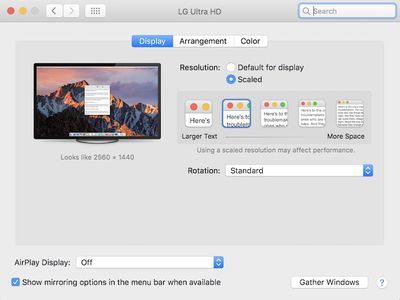
The default mode is a 1920x1080 Retina display running at 60 Hz with the new MacBook Pro, allowing for the crisp text and images users have become accustomed to on many recent Macs, but many users will likely find everything a bit too large in this mode considering this is a 27-inch display. If you prefer a higher resolution non-Retina desktop, scaled options at 2560x1440, 3008x1692, 3360x1890, and the full 3840x2160 are available. Holding down the option key while clicking the Scaled radio button in preferences brings many more options, including 3200x1800 and an array of low resolutions between 1680x945 and 1152x648.
For years, my main monitor has been an Apple Thunderbolt Display, which is a 27-inch display running at 2560x1440, so I've really become comfortable with that size of desktop. For that reason, the UltraFine 5K running at a Retina 2560x1440 fit into my setup perfectly. With the 27UD88 having a slightly larger pixel size, the 1920x1080 Retina resolution it offers ends up with a desktop that's too large for my tastes, and I suspect that will be true for many other users.

As a result, I'm finding this display set most comfortably at a scaled 2560x1440, matching the UltraFine 5K (and my old Apple Thunderbolt Display) in desktop size and thus making everything consistent across my displays as I'm testing both the UltraFine and the 27UD88 connected to my MacBook Pro. It means I don't quite get the sharpness of a 1920x1080 Retina display on the 27UD88, but the smoothing is good enough that everything still looks acceptably sharp at my viewing distance.
With the 2016 MacBook, the display similarly defaults to a Retina 1920x1080 desktop. As long as you're on macOS Sierra it'll run the display at 60 Hz, but under El Capitan it only runs at 30 Hz unless apply a hack and doesn't offer the full array of higher-resolution options.
Display Quality
The 27UD88 has a maximum brightness of 350 nits according to the specs, which is significantly lower than the 500 nits of Apple's MacBook Pro and the UltraFine displays. Brightness level needs vary significantly based on user preference and ambient environment, but I generally prefer my displays fairly bright and thus it's very obvious when I put this display next to my MacBook Pro, and particularly the UltraFine 5K. If you typically turn down your brightness a bit, the 27UD88 should be able to match nicely, but it's definitely something to be aware of if you like things bright.
This is an IPS panel with 99% coverage of the sRGB spectrum and 10-bit color, so it doesn't have the DCI-P3 wide gamut color space of the UltraFine displays and Apple's latest Macs or the Adobe RGB support of other wide gamut displays. It means you might not notice quite as much "pop" in some of the colors as on a wide gamut display, but for general use it's quite fine. Outside of professional users, sRGB remains the mainstream standard and this display offers accurate color representation within that standard.
Full disclosure here: I'm not a graphic design or video professional, so my perspective is more that of a general user interested in expanding my desktop and making it easy to connect various peripherals, and as far as that goes the display quality here is perfectly acceptable, with good color representation, uniform backlight, and solid black levels. Some users will likely find the default color temperature too cool, but calibration options help users customize things just the way they like, and I'll cover that a bit more below.
Vertical Orientation
In addition to the standard horizontal display orientation, the 27UD88 also easily converts to vertical orientation for those who prefer that type of setup, a feature not offered by the UltraFine 5K display.
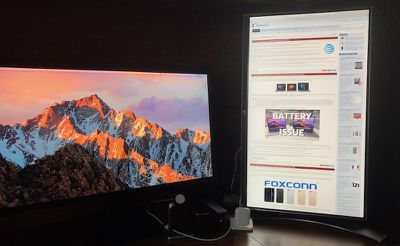
Again, no tools are needed and all you need to do is make sure the display is high enough to ensure clearance and rotate it 90 degrees. From there, it's just a quick menu selection in Apple's Displays preferences to switch over to the vertical display orientation.
Build Quality and Looks
Looks are a subjective quality, and we've seen a range of responses about the UltraFine 5K with its metal foot and matte black plastic enclosure with fairly substantial bezels. The 27UD88 goes in a bit of a different direction that's more like some of the company's other displays, with an all-plastic build highlighted by a silver arm and arc-shaped foot with a faux brushed aluminum look. The stand design certainly attracts attention, and it's not unattractive despite being plastic while also offering solid stability.

Around the edges of the display panel itself, the bezels are fairly thin on the top and sides at about 5/16 of an inch or so, and a bit larger along the bottom where a separate plastic chin bumps things out to just over 3/4 of an inch. A band of silver plastic along the outside edge of the bezels provides a bit of contrast and helps coordinate with the stand, but it makes the bezels stand out a fair amount, unlike the UltraFine displays where the all-black bezels tend to disappear even with their larger size.

The rear sides of the display and support arm are a glossy, bright white plastic. It's a design choice that again generates a wide spectrum of reactions from users, but many won't ever see the back except for the rare occasions they're plugging in or unplugging cables.
Overall build quality seems good, but this is an all-plastic enclosure and you'll hear some creaks as you adjust it. The panel can wobble a bit from vibrations if your work surface is at all shaky, likely due in part to the hinge design that allows for vertical orientation, but on my hefty corner desk setup it's pretty much rock solid.
Ports
Unlike the UltraFine displays that have only a single Thunderbolt 3 or USB-C input, the 27UD88 includes a number of ports on the rear for connectivity in addition to the USB-C port that allows for single-cable connectivity for video, audio, data, and up to 60 watts of power for the notebook. Beyond USB-C, the 27UD88 also includes one DisplayPort and two HDMI inputs, which are convenient for those interested in hooking up additional sources such as a cable box, Apple TV, or another device to use on alternate inputs.

On the downstream side, the 27UD88 acts as a small USB hub, offering a pair of USB Type A ports with up to 5V/1.5A of charging power so you can connect mobile devices, wired keyboards and mice, and other accessories. The USB-A ports are officially USB 3.0, but you'll quickly discover that once you hook the display up to your computer and it begins using those USB 3.0 lanes to drive the display's pixels, you'll only get USB 2.0 speeds at best for your peripherals.
For example, connecting a USB 3.0 external 5400 rpm hard drive directly to the 2016 MacBook Pro, I saw read and write speeds slightly above 100 MB/s, about what you'd expect for a USB 3.0 drive considering overheard and other limitations. When connecting the same drive via the 27UD88, however, speeds drop to about 35 MB/s for both read and write, which is right around the usual range for real-world USB 2.0. It's disappointing, but not entirely LG's fault considering the amount of bandwidth the high-resolution display itself needs over USB-C.
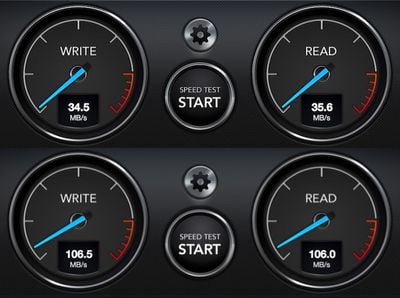
Ultimately it means you're not going to want to connect your external hard drives via the display if you want the fastest available performance, but it's fine for other peripherals or for occasional storage device use where speed isn't terribly important.
In addition to display and data ports, the 27UD88 includes a headphone jack and a DC-in port for the display's power adapter, which is a fairly large external power brick. A Kensington lock slot is included on the rear of the monitor for those looking to physically secure the display to a desk or other large or fixed object.
LG includes an HDMI cable, a DisplayPort cable, a USB-C to USB-C cable, and a USB-C to USB-A cable in the box to support a variety of connection configurations. The USB cables are only one meter in length, however, so depending on your desk setup this may not be long enough. If you need to get a longer one, make sure it can handle USB 3 data. Apple's USB-C cable included with the MacBook Pro, for example, is intended only for charging and slower USB 2.0 data transfers, and thus won't work for connecting to the display.
Joystick Button
Like many of LG's displays, the 27UD88 has only a single joystick button for controlling the display's menus and power. Moving the joystick right or left adjusts the volume if you have wired headphones or external speakers connected to the display, while a short press on the button allows access to the display's settings or initially powers the display on. Once in settings, nudging the button forward, backward, or to the sides navigates through the hierarchy of menu options, while a press on the button registers your selection.

A long press on the button will turn the display off, although there is an automatic power-saving mode that will put the display to sleep if no input is detected. The button itself is lighted, and a menu option lets you set the light to be always on or off while the display is active. Setting it to on could be helpful if you need a little bit of light cast under your display to help find things in a dark room, but I left it off.
The light also pulses when the display is in sleep mode and it is bright enough to be distracting if you're in a dark room trying to sleep, for example. Unfortunately, there appears to be no way to disable or dim this sleep light, so I make sure to power the display down at night if someone is going to be sleeping in my home office, which doubles as a guest room.
Menu Options
The main menu offers quick access to several features, including input selection, a Game Mode picture setting, and deeper setting options. The Game Mode option provides quick access to several picture modes optimized for FPS (first-person shooter) and RTS (real-time strategy) games by tweaking such adjustments as FreeSync, response time, and black stabilization.
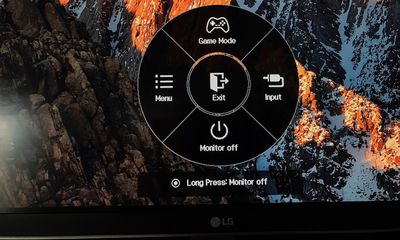
Within the deeper menus, a "Quick Settings" section provides easy access to brightness, contrast, headphone volume, input, and display ratio settings, while a "PBP" (Picture by Picture) section lets you display two inputs side-by-side on the display at once with appropriate settings for swapping sides of the display or which input's audio is being routed to the headphone jack.
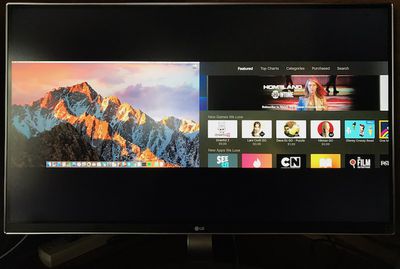
A "Picture" section offers a broad array of preset optimized picture modes, as well as plenty of manual adjiustments for sharpness, black level, gamma, color temperature, and more to let you custom calibrate the display.
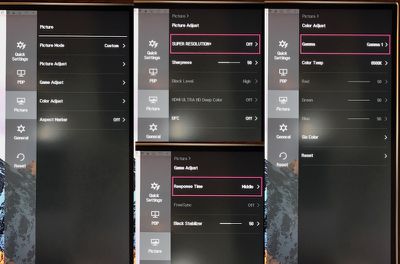
Within the manual calibration options, you'll see a variety of standard settings including granular 0–100 scales for sharpness, black stabilization, and RGB balance, as well as a few options for gamma, color temperature, and response time. Other options include Super Resolution+ (LG's technology for optimizing upscaled images), Ultra HD Deep Color, FreeSync synchronization for AMD graphics cards, and more.
Finally in the main menu, a "General" section addresses settings related to language, automatic energy saving and standby, and more.
OnScreen Control App
LG's OnScreen Control app, available for Mac and Windows, offers a variety of ways to manage multiple LG monitors and multiple windows within a single monitor. It's similar to the LG Screen Manager app discussed in our UltraFine 5K coverage in that it offers a Screen Split feature that lets you divide the screen into multiple sections where apps will automatically move and resize as you drag a window from one section to another.
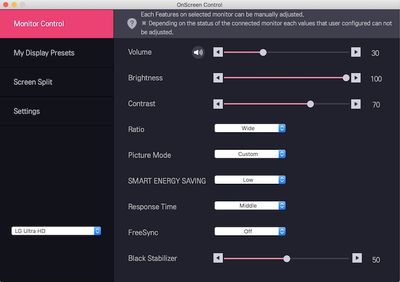
OnScreen Control also lets you control a host of display settings for the 27UD88, including volume, brightness, contrast, display ratio, picture mode, energy saving, response time, and more, settings which aren't available for the UltraFine displays. The app will even let you set up specific picture modes depending on which app is active.
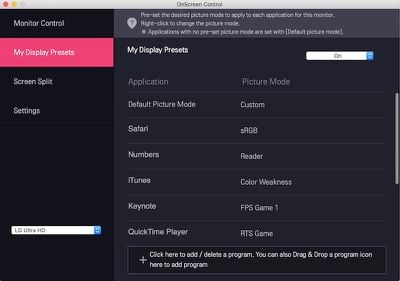
Wrap-up
The 27UD88 is a solid display if you're looking for something in the Ultra HD or 4K range, but its 27-inch size makes it something of a tweener in pixel density. Everything is a bit too large on a Retina 1920x1080 desktop, and while scaling works okay for higher-resolution options, you do still lose some of the sharpness you'd get with Retina.
This is an attractive display, with the arc-shaped foot providing a clean, modern look even with the faux aluminum finish on the plastic. The bezels are thankfully thin around the top and sides, and even the bottom bezel is fairly minimal. Some users will appreciate the matte screen that minimizes distracting reflections, but others will undoubtedly prefer the glossy screens found on some other options for their accuracy.
Given the number of devices I juggle on a regular basis, I appreciate the multiple inputs on the 27UD88. I can hook up my MacBook Pro via USB-C and both third- and fourth-generation Apple TVs via HDMI and easily switch between them on the fly as needed. The USB-A ports are also great for keeping Lightning and Apple Watch docks at the ready on my desk.
The main point of a large external display is to have a quality screen, however, and when putting the 27UD88 side-by-side with the UltraFine 5K, there is a clear winner on that count. The UltraFine's extra pixels, brightness, and wide color make it clearly superior to the 27UD88 in that regard. Throw in the lack of speakers for beefier sound than a computer can directly provide and the fact that the 27UD88 doesn't push enough power over USB-C to fuel my 15-inch MacBook Pro, and the choice for me is clear: UltraFine all the way.
That's not to say the 27UD88 is a bad option by any means, depending on your needs and the machine you'd be pairing it with – it's actually quite good for many users. It's several hundred dollars cheaper than the UltraFine 5K and offers some additional flexibility for connectivity that some users may need, so if these factors are important for you, the 27UD88 is definitely worth considering.
It's a well-rounded external display option if you can find it at a good price, particularly if you're looking to pair it with a 13-inch MacBook Pro that the display can sufficiently power. It's still one of the relatively few USB-C displays on the market, although many more are coming as adoption of the standard continues to rise.
Pricing
In comparing prices across vendors, the 27UD88 is the model number you'll see most often, and it's LG's consumer offering that comes with a one-year warranty. LG also sells a 27MU88 model for business customers, and that model comes with a three-year warranty and is otherwise identical to the 27UD88, so keep the warranty difference in mind if you're comparing prices across vendors and the two models.
The 27UD88 carries a list price of $699, but at the time of this writing supplies are very short with many retailers being completely out of stock, so keep an eye out and be ready to grab one if you're in the market for it. LG tells us the supply shortages are temporary, so availability should improve.
Update: This review was corrected to note that MacBooks can run the display at 60 Hz by default under macOS Sierra. Machines running OS X Yosemite or El Capitan will be limited to 30 Hz unless a system hack is applied and have fewer resolution options available.
Note: LG provided the 27UD88 display to MacRumors free of charge for the purposes of this review. No other compensation was received.




















Top Rated Comments
This Display looks is so much better than the other higher priced ones, can't believe they made them so fugly.
You said "just going off specs it isn't that impressive"..
Specs includes the price/value equation of the listed specs...
So if this "is not impressive", what you are comparing to that "is impressive" (and how much does that unit cost?)
Would you say it's more impressive if it was $200?
I mean, at some price point, these specs ARE impressive, are they not?