Apple has launched a new Data and Privacy website that enables users to request a copy of all of the data associated with their Apple ID accounts that the company maintains on its servers. The page also provides options to delete or deactivate an Apple ID by following the step-by-step instructions outlined below.
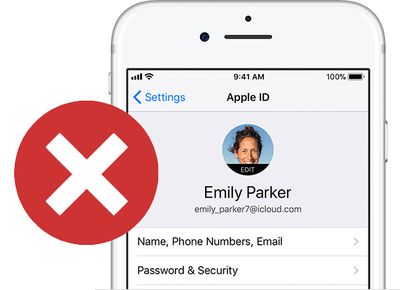
While any customer anywhere can delete an Apple ID account, Apple says the ability to deactivate an Apple ID account is limited to accounts with locations set in the European Union, Iceland, Liechtenstein, Norway, and Switzerland. Apple intends to roll out the deactivation option around the world "in the coming months."
Keep in mind that deleting an Apple ID account and any associated data is a permanent, irreversible* action. After your account is deleted, Apple can't reopen or reactivate your account or restore any of your data, and you will no longer be able to access any of the content and services listed below.
- Photos, videos, documents, and other content that you stored in iCloud are permanently deleted
- You will no longer receive any messages or calls sent to your account via iMessage, FaceTime, or iCloud Mail
- You will no longer be able to sign in to or use services such as iCloud, the App Store, iTunes Store, iBooks Store, Apple Pay, iMessage, FaceTime, and Find My iPhone
- Your paid iCloud storage plans if any will be canceled
- Any remaining Apple Store appointments and support cases are canceled, but any AppleCare plans you may have purchased remain valid
Content without Digital Rights Management, such as iTunes music purchases, continue working normally when your account is deleted or deactivated. However, any DRM-free content stored in iCloud Music Library isn't accessible or playable.
If you aren't planning to use your Apple ID for now, but may in the future, Apple recommends temporarily deactivating your account where possible instead of deleting it. Apple IDs can be reactivated by contacting Apple Support and providing the unique access code received during deactivation.
Apple also recommends that you take the following steps before you request deletion or deactivation of your account:
- Back up the data that you store in iCloud, including content for any Apple or third-party apps that store data using iCloud
- Download any DRM-free purchases, iTunes Match tracks that you don't have copies of, and any other music and media
- Review any active subscriptions, as any remaining subscriptions are canceled at the end of their billing cycles, even during deactivation
- Save copies of any Apple-related information that you currently need or expect to need
- Sign out of all your devices to avoid issues with apps that use your Apple ID account or iCloud. If your account is deleted, you can't sign out of iCloud or turn off Find My iPhone Activation Lock on your devices. If you forget to sign out, you might not be able to use your device when your account is deleted.
How to Delete Your Apple ID Account
- Open a web browser on your Mac, PC, or iPad, and navigate to privacy.apple.com. The option is not available on iPhone.
- Enter your Apple ID email and password. Answer any security questions or authorize two-factor authentication on another device if prompted.

- On the Apple ID & Privacy page, select Continue.

- Under Delete Your Account, select Get Started.

- Select a reason for deleting your account from the dropdown menu, such as "prefer not to say," and select Continue.

- Review the checklist of important things to know before deleting your account and select Continue.

- Review the deletion terms and conditions, check off the read and agree box, and select Continue.

- Choose how to receive account status updates: the email used to create the Apple ID, a different email address, or by phone. Then select Continue.

- Print, download, or write down the unique access code, which is needed to contact Apple Support regarding your request, including if you wish to change your mind about deleting the account for a short period after the request is submitted. Then select Continue.

- Enter the access code to confirm that you have received it. Then select Continue.

- Review the list of important details one more time and select Delete Account.

- Apple will confirm it is working on deleting your account on the website and in an email. Apple says the process may take up to seven days. Your account will remain active while verification is in progress.

- Remember to sign out of the Apple ID on all devices and web browsers before the account is deleted.
How to Deactivate Your Apple ID Account
- Open a web browser on your Mac, PC, or iPad, and navigate to privacy.apple.com. The option is not available on iPhone.
- Enter your Apple ID email and password. Answer any security questions or authorize two-factor authentication on another device if prompted.

- On the Apple ID & Privacy page, click Continue.

- Under Deactivate Your Account, select Get Started.

- Select a reason for deactivating your account from the dropdown menu, such as "prefer not to say," and select Continue.
- Review the checklist of important things to know before deactivating your account and select Continue.
- Review the deactivation terms and conditions, check off the read and agree box, and select Continue.

- Choose how to receive account status updates: the email used to create the Apple ID, a different email address, or by phone. Then select Continue.

- Print, download, or write down the unique access code, which is needed to contact Apple Support regarding your request, including if you wish to reactivate your account at any time. Then select Continue.

- Enter the access code to confirm that you have received it. Then select Continue.

- Review the important details one more time and select Deactivate Account.

- Apple will confirm it is working on deactivating your account on the website and in an email. Apple says the process may take up to seven days. Your account will remain active while verification is in progress.

- Remember to sign out of the Apple ID on all devices and web browsers before the account is deactivated.
These new options satisfy the requirements of the European Union's new General Data Protection Regulation (GDPR), enforceable starting May 25, but Apple plans to make them available around the world.
* For a short time, you can enter a unique access code provided by Apple during the deletion process should you change your mind about deleting your account. Apple will notify you when your account has been irreversibly deleted.


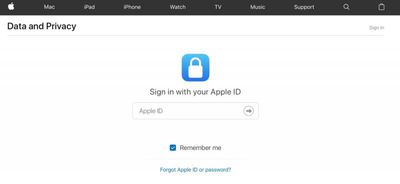
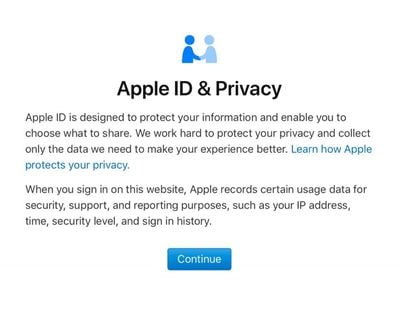
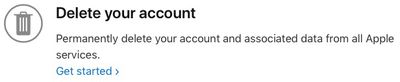
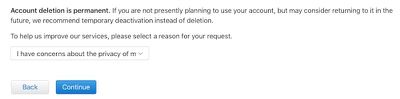
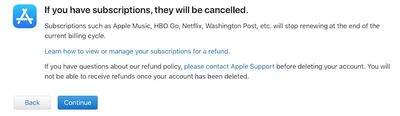
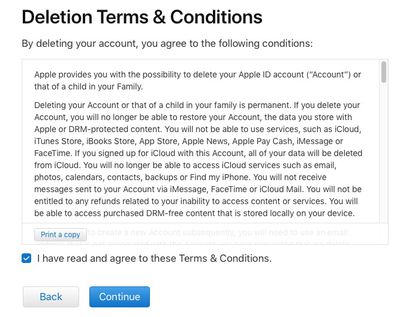
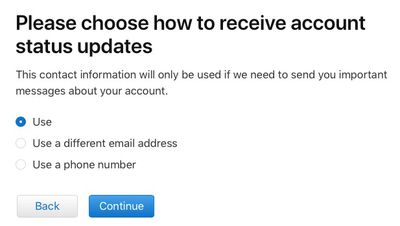
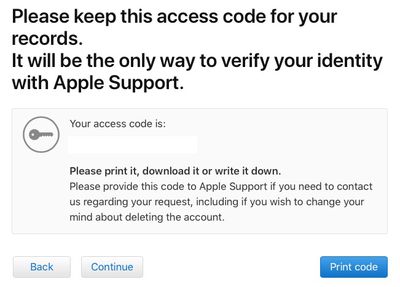
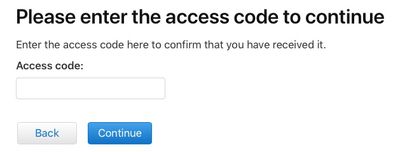
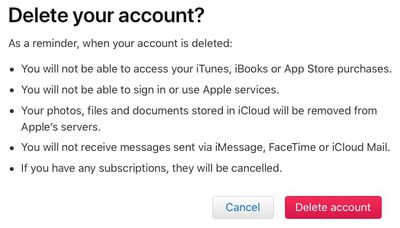
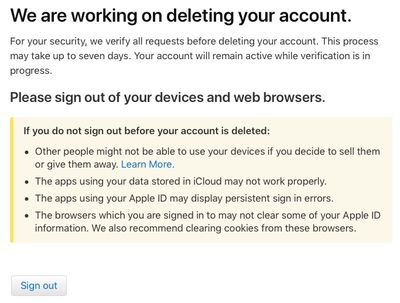
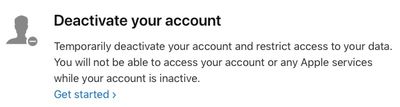
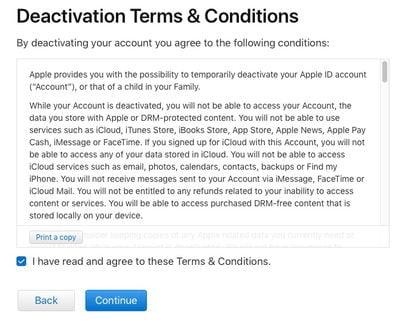
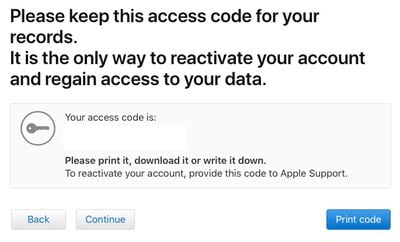
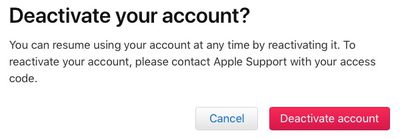
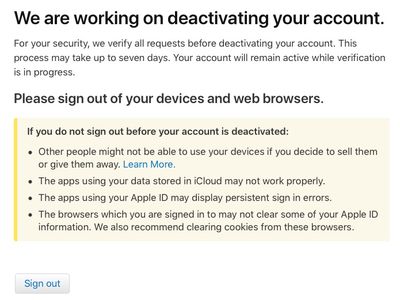





















Top Rated Comments
Won’t happen though. We’ve been able to delete our Apple accounts for years. How many reports of this have you heard?
And does the data tool allowing you to selectively purge data like Google (sort of) allows? I really wish that they’d let you delete purchases. So annoying having to go through and “hide” apps that are now defunct.