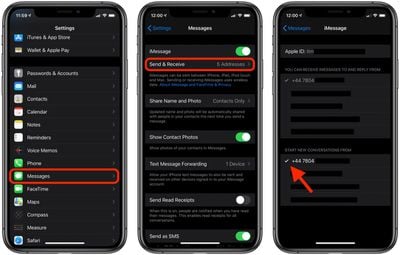![]() In iOS 13.3, Apple has made improvements to its stock Messages app in order to minimize the amount of junk messages that users receive. However, the feature isn't always accurate and can sometimes prevent legitimate messages from being delivered as normal.
In iOS 13.3, Apple has made improvements to its stock Messages app in order to minimize the amount of junk messages that users receive. However, the feature isn't always accurate and can sometimes prevent legitimate messages from being delivered as normal.
If you're trying to send a message to someone on your iPhone and you see an alert that says the message was "delivered as junk," here's what you can do to make sure it doesn't happen again.
- Launch the Settings app on your iPhone or iPad.
- Tap Messages.
- Tap Send & Receive.

- Make sure that only your phone number is selected under Start New Conversations From. (If your Apple ID is selected, the messages will be delivered as junk.)
If that doesn't fix things, ask the person that you're trying to message to make sure that your phone number is in their Contacts. Also, ask the person that you're trying to message to send you a message first to start the conversation. Note that if you're on an iPad or iPod touch, you'll need to turn on Text Message Forwarding from your iPhone for your messages to be sent at all.