Spotify added a Sleep Timer to its Android app earlier this year, and this week, it's making the feature available for Spotify users on iPhone and iPad. Keep reading to learn how to use the Sleep Timer and get a good night's sleep.
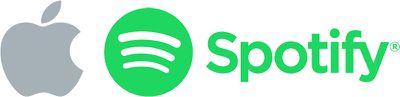
What's the Spotify Sleep Timer For?
Basically, the Sleep Timer feature is for anyone who goes to bed with Spotify playing on their iOS device and wants it to automatically stop playing after they've fallen asleep.
It's a useful function to have if you don't want your iPhone playing through that carefully chosen playlist or podcast series when you're not awake to enjoy it. It can also help save your battery, and potentially your data allowance if you're streaming over cellular.
How to Use the Spotify Sleep Timer
Spotify is rolling out the feature via a software update, so make sure you've downloaded the latest version of the Spotify app from the App Store before following these steps. If you don't see the function in the Spotify app, check back later in the day, by which time the rollout will have hopefully reached you.
- Launch the Spotify app on your iPhone or iPad.
- Start playing your music or podcast of choice.
- Select the "now playing" screen so that the artwork and playback controls are front and center.
- If you're listening to music, tap the three dots in the top-right corner of the screen. If you're listening to a podcast, tap the little moon icon in the bottom-right corner.
- Scroll down and select Sleep Timer from the list of options that appear.
- Select a duration for your timer. There are six increments to choose from, between five minutes and an hour. If you're quick to fall asleep, choose End of track or End of episode.
You'll can tell that the Sleep Timer function is active by the moon icon that appears next to the playback controls. If you set a timer and you haven't fallen asleep yet, you can go back in and tap either Turn off Timer or select more time.
If you're at a loss for what to listen to at bedtime, head to Spotify's Sleep selection of playlists for some quick inspiration.





















Top Rated Comments
Thanks for sharing.