Introduced in January, the PD2710QC from BenQ is the first USB-C display that comes equipped with an integrated USB Type-C dock, which offers an array of ports for MacBook and MacBook Pro owners.
The 27-inch display is aimed at designers and engineers, offering a 2560 x 1440 resolution with support for 100 percent sRGB color accuracy and specific modes for use with CAD and animation software.

Design
The display itself, a 27-inch IPS panel mounted on a plastic base, is attractive with a thin black bezel that doesn't distract from the screen. The tapered back of the display is a neutral, unassuming shade of gray that can match any decor, and while it's thin at the sides, it tapers into a thicker back.
An arm attaches the display to the USB-C dock, which is made from the same gray plastic. All of the parts are plastic so it doesn't necessarily feel high-quality, but the display is lightweight and it also doesn't come off as cheap.

The USB-C dock, as far as bases go, is going to take up a lot of desk space. It's a good inch and a half bigger than my 12-inch MacBook, and probably similar in size to the 13-inch MacBook Pro, but far thicker. It tapers from about a half an inch in the front to an inch and a half in the back.
The dock can be used as a place to put a MacBook while it's in clamshell mode or in use, but it is one of the largest display bases that I've seen. If you have a small desk, be aware of how much space this dock/base is going to take up. Personally, I think the large base is unattractive and clunky, detracting from the sleeker design of the display itself.
Various ports are located at the back of the display, at the back of the dock, and at the side of the dock, and there are adjustment buttons on the righthand side of the display. As for the arm, it's fully adjustable, and it works well.
The arm can be used to adjust the display's height up to 18cm, raising and lowering it, and it can be pivoted to adjust the angle of the display. Changing height and angle is simple and friction free because the arm works so smoothly. There's a hole in the arm that's meant to route some of the cords to the back of the monitor for a cleaner look.
The display can be angled up and down thanks to a head that pivots, and it can also be rotated for use in landscape or portrait mode, if desired. I don't often use displays in a vertical mode, but it's a nice option to have, and this display in particular makes it quick and easy to adjust the angle and orientation.

With the adjustable height, the dock is meant to be used as a base with a MacBook or MacBook Pro placed directly under the display while open, so the display screen is on top of the MacBook screen. This works with the MacBook and 2016 MacBook Pro, but older 15-inch MacBooks are too large.
This setup didn't work for me -- the display was too high above the MacBook Pro's screen for me to work comfortably, but the height might be less of an issue for someone who is taller. I used my MacBook Pro at the side of the display instead.

There are two integrated speakers in the PD2710QC, located at the bottom on the left and right sides of the display. Sound quality is not great -- the MacBook Pro has better sound, so I disabled the integrated speakers while testing the display. For ambient system sounds, the speakers aren't jarring, but these aren't speakers you'd want to use for gaming or listening to music.
Setup
The PD2710QC ships in three pieces and takes just a couple of minutes to set up. The top of the arm pops right into the back of the display and then the bottom of the arm slides right into the dock.

From there, the dock needs to be connected to the included power brick and plugged in, the display itself needs to be connected to the included power cord, and a DVI to HDMI cable connects the display to the dock, all of which is outlined in an easy-to-follow setup card BenQ includes in the package. After that, the also-included USB-C cable can be used to plug a MacBook or MacBook Pro into the dock.

If you're keeping track, that's four thick, heavy black cables that are needed to set up this display, and yes, that made my desk a mess of cables. Because this dock only offers 61W of charging power, with the 15-inch MacBook Pro, I also needed my own Apple Power Adapter. When used with the 13-inch MacBook Pro or the MacBook, the extra power adapter won't be necessary.

The PD2710QC came with a CD that has a user manual, display drivers, and software on it, but I don't have any device in my house that can read a CD anymore, let alone my MacBook Pro, so I wasn't able to use it.
Display Quality
The BenQ PD2710QC features a 27-inch display with a 16:9 QHD 2560 x 1440 resolution, which offers four times more pixels than a standard 720p high definition resolution, plus a 60Hz refresh rate and a 5ms response time.
Side-by-side the Retina MacBook Pro, there's a difference in sharpness between the two displays, which I think people accustomed to a Retina display will be able to notice.
Everything is slightly less crisp, but the disparity is more obvious when the two are next to each other and less so when I'm using the display alone without looking at the MacBook Pro screen. It's identical to using one of Apple's earlier iMacs in terms of quality and sharpness, so it's not terrible by any means.

When gaming or watching TV, I don't notice the quality disparity, and it's easy enough to get used to the somewhat fuzzier text, but this display probably wouldn't be my first choice to pair with the Retina MacBook Pro when there are multiple 4K and 5K display options on the market.
The PD2710QC uses an 8-bit IPS panel that gives it a wide viewing angle and support for 16.7 million colors. It promises 100 percent sRGB color accuracy, a feature aimed at photographers, graphic designers, video editors, and others who need to see colors as they appear in real life.
I'm no designer and don't often have to think seriously about color representation, but as an amateur photographer, I was impressed with the color range and accuracy. Colors were bright, vibrant, and never washed out, even when looking at the display from an angle, and I was also impressed with the contrast. It's not a wide gamut display like the LG UltraFine 5K, but the colors were true enough to life.
All of BenQ's Designer series displays, which includes the PD2710QC, are Technicolor Color Certified, and BenQ says they are individually factory calibrated and validated against industry color standards.
When it comes to brightness, the display boasts 350 nits, so it's not on the level of the new 2016 MacBook Pro lineup (500 nits). The display has an anti-glare matte finish that works well in bright rooms, cutting down on reflections.
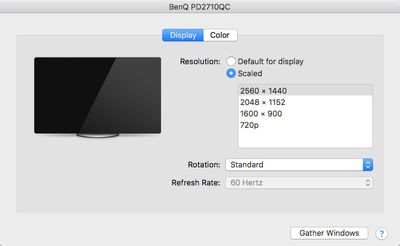
The default 2560 x 1440 resolution paired well with my MacBook Pro, putting text, windows, and other display elements at an ideal viewing size, but there are other scaling options available at 2048 x 1152, 1600 x 900, and 720p. On-screen elements are much larger and less crisp at these resolutions, so most users will want to stick with the default resolution.
Dock and Ports
The USB-C dock included with the display is the PD2710QC's defining feature and what sets it apart from other displays. It turns the PD2710QC into an all-in-one desktop solution that replaces all of the ports that are missing from the MacBook and MacBook Pro, which only feature USB-C ports.
On the display itself, there are four ports: HDMI, DisplayPort, Mini DisplayPort, and DisplayPort Out with MST support. Using this port, two PD2710QC displays (or similar monitors) can be daisy-changed together with multi-stream transport to support a multi-screen setup. Up to four monitors total can be daisy chained, with supported resolutions listed in the chart below. There's also a headphone jack and a space for the plug.
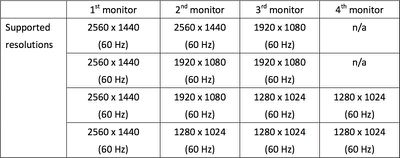
The dock features the following ports, all of which are easy to access: USB-C, four USB-A ports, a 100Mb Ethernet port, a DisplayPort output for connecting the dock to the display, a power input, a power switch, a Kensington lock slot, and a headphone jack.
Most of the ports are at the back, but two of the USB-A ports and the headphone jack are located on the right side of the dock.
There's no Thunderbolt 3 support so you won't see Thunderbolt 3 transfer speeds when using the PD2710QC with the Retina MacBook Pro, and as I mentioned earlier, it only offers 61W of power delivery.

That's fine for the 12-inch MacBook or the 13-inch 2016 MacBook Pro, but it's not enough to adequately charge a 15-inch MacBook Pro when you're using a lot of power. There's also only one USB-C port, so any other USB-C accessories you use will need to be plugged directly into the MacBook Pro. If you're not using system intensive apps on the 15-inch MacBook Pro, 61W is going to be enough power to keep it topped off. With games or other tasks that typically drain a lot of battery, the MacBook Pro power adapter will need to be plugged in.
Because this dock is aimed at photographers and creative professionals, it would have been nice to see an SD and micro SD card slot, but this feature was not included.
When it came to ports, everything worked as intended and as expected during my testing, with the exception of the two rear USB-A ports, which sometimes stopped working and required the power to the dock to be turned on and off again. Aside from that, all ports were functional.
All of the USB-A ports support USB 3.1 Gen 1 transfer speeds up to 5 Gb/s and can be used to charge devices like the iPad and the iPhone, but charging only takes place when the dock is connected to the MacBook Pro and not in sleep mode. I couldn't test the upper end of the USB transfer speeds because I don't have an external drive that can reach those speeds, but it did max out what my drive was capable of.

Connecting the MacBook Pro to the USB-C port on the dock automatically wakes up the display and remembers previous window position, which is handy. It also goes into sleep mode and dims the display as soon as the computer is disconnected.
Extra Features
There are several special display modes that are aimed at designers and engineers who need to use specialized software, along with adjustment tools to calibrate the display.
These features are accessed through buttons located on the back of the display, and for adjustment options with multiple inputs, the buttons are frustrating and somewhat unintuitive. There are six buttons in a row along the back of the display.

The first button brings up adjustment options like Picture Mode, Input, Brightness, and Menu, with the other buttons being used to scroll through various options, except for the last button, which turns off the display. It can be difficult to tell exactly which button is being pressed, leading to some accidental presses while trying to sort through settings.
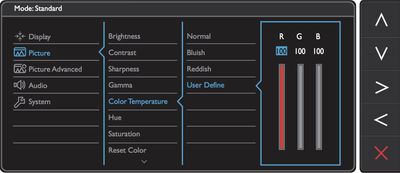
Brightness, as the name suggests, adjusts the brightness of the display, while Input allows for switching between DisplayPort, Mini DisplayPort, and HDMI, and Menu includes more advanced options for adjusting contrast, sharpness, gamma, and color temperature, along with settings for things like turning off the sound and setting an auto off timer.
In Picture Mode, several different alternate display options can be accessed:
CAD/CAM Mode
CAD/CAM Mode bumps up the contrast of the display to make it easier to see the lines and shapes of technical illustrations. The contrast difference is quite dramatic when using this mode.
Animation Mode
Animation Mode is meant to make the darker areas of an image brighter without affecting the brightness of the overall image and overexposing already-bright areas. There are 10 levels of display brightness built into Animation Mode so it can be fine tuned.
In practice, Animation Mode seems to be much bluer than other modes, and it does indeed lighten up darker areas of an image.
Darkroom Mode
Darkroom Mode adjusts the brightness and contrast of an image to make it easier to detail work on photos that have dark areas. BenQ says it's meant to give clarity and sharpness to details when working in darker post-processing environments, but I wasn't a fan of the mode. It drops the contrast and brightness of the display.
Low Blue Light and Flicker
There's a built in feature to cut down on blue light to make the display easier on the eyes, and the display also includes stable feedback technology to prevent flickering.
Low Blue light mode is enabled the same way the other display modes are turned on, through the Picture Mode menu. Low Blue light makes the display slightly yellower, much like Night Shift mode on the MacBook Pro. It's useful at night, when blue light exposure should be minimized to avoid interfering with sleep.
Other display options include standard (the display's default) sRGB, Rec. 709, and M-Book, meant to minimize visual differences between the display and a connected MacBook.
Display Pilot
There's BenQ Display Pilot software that's meant to split the display into multiple partitions, but this is a Windows only feature that doesn't work on Macs, so I wasn't able to use it. The software comes with the CD that ships with the display.
Bottom Line
This display has a lot going for it, with the handy dock and the affordable price point compared to higher-end displays, but it can't compare to the multitude of 4K and 5K displays on the market, nor the display of the Retina MacBook Pro.
It's also not able offer enough power to charge a 15-inch Retina MacBook Pro, but that's true of many current USB-C displays on the market outside of the LG UltraFine 5K Display that was developed in partnership with Apple. It can charge a MacBook and a 13-inch MacBook Pro, though.

The colors are good, and the dock is useful, providing access to many ports that are missing from Apple's latest notebooks. USB-C docks can be expensive, so the display is an okay value at its price point. It doesn't have Thunderbolt 3, which may be a factor for some people, but standalone Thunderbolt 3 docks are priced at $200 to $300 and that feature would drive up the price of the display.
The BenQ PD2710QC is not the display to get if you're looking for 4K or 5K display quality, or something on the professional level, but for amateur photographers, engineers, and other creatives who need something convenient to pair with a new MacBook or MacBook Pro, the PD2710QC is worth considering.
Pros:
- USB-C connectivity and dock
- 100% sRGB
- Technicolor Color Certified
- Charges MacBook and 13-inch MacBook Pro
Cons:
- 61W power delivery isn't enough for 15-inch MacBook Pro
- Base takes up a lot of desk space
- No Thunderbolt 3
- Display adjustment buttons are frustrating
- Integrated speakers are bad
How to Buy
The BenQ PD2710QC can be purchased from the BenQ website for $599.99.
Note: BenQ provided a sample PD2710QC display to MacRumors for the purposes of this review. No other compensation was received and the display was returned when testing was complete.






















Top Rated Comments
If I wanted something like this, I'd just get a separate monitor and hub, which would also come with the benefit of letting me put the hub wherever I want.