In April, Apple introduced an iPhone-based color balance feature for Apple TV that can improve the overall picture quality of your television set when you're using Apple's set-top box.

Using the iPhone's light sensor, the feature compares the color balance to industry-standard specifications, and automatically adjusts your Apple TV's video output to deliver more accurate colors and improved contrast.
Follow the steps below to try it out. For best results, Apple suggests avoiding the use of bright or highly saturated picture modes on your TV like "vivid" or "sports."
What You'll Need
- Apple TV HD (2015) or later
- iPhone with Face ID (iPhone X or later)
- tvOS 14.5 or later
- iOS 14.5 or later
How to Color Balance Apple TV With iPhone
- With your iPhone unlocked and nearby, launch the Settings app on your Apple TV.
- Select the Video and Audio menu.

- Under "Calibration," select Color Balance. If the option says "Not Required," your smart TV doesn't need adjusting. It also is unavailable with Dolby Vision.
- When the notification appears on your iPhone, follow the onscreen instructions: Turn your iPhone around so the front-facing camera is pointing at your TV, hold it centered inside the displayed frame within one inch of the screen, and keep it there until the progress icon fills up (it should only take a few seconds).

- Select View Results to see how your TV has been adjusted.

The results show you a side-by-side comparison of the original colors that your TV was displaying and the balance-adjusted colors. The calibrated version should look more natural and perhaps warmer.


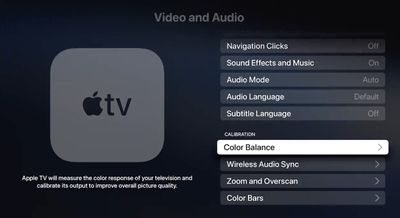






















Top Rated Comments
This is cool, thanks.
It's how practically all media content is mastered, so if your desire is to view things how the creators have intended, you should leave it.
Give it a few days and your eyes will adjust and forget about it in due time.