Like iPhones, iPads, Macs, the Apple Watch, and the Apple TV, the HomePod and HomePod mini are updated with new software on a regular basis. The most recent update was released on March 7, and enables Siri to learn what your preferred media service is.

By default, updates are installed on your HomePod devices automatically, but there's also a way to force an update if new software is released. However, Apple's auto-update function isn't typically immediate, so it can sometimes be handy to have a way to manually install software when you know an update has become available.
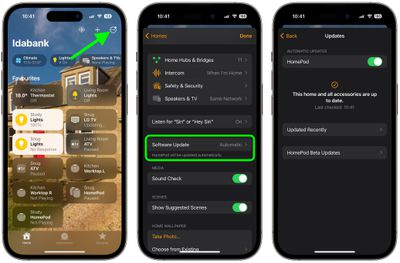
Locating HomePod updates and checking on the software version you have installed is pretty simple, but it's not entirely intuitive because the update function is buried in the Home app.
The following steps show you how to update your HomePod on devices running iOS 17 or iPadOS 17 and later.
- Open the Home app.
- Tap on the icon that looks like three dots in the upper right corner.
- Tap Home Settings in the dropdown menu that appears.
- Scroll down and tap Software Update to see if there are any available updates.
Once you've selected "Software Update," you'll be able to see the current version of the HomePod software that you have installed, along with available updates, and you can toggle off automatic updates if you want.
If there is an available update, you just need to tap the Install button to update your HomePod. If you have multiple HomePods in your home, each one will be updated at the same time through this software update feature. If you're registered for HomePod Beta Updates, a menu option will also appear here for updating individual HomePods.






















Top Rated Comments
Regardless, as iOS matures, it seems the intuitive nature that helped make it the now defacto handheld, is eroding.
In my own informal study, I feel I’m having to explain how to navigate the OS for my wife, mom, etc. more than ever. And in many cases, I can no longer automatically walk them through the process. I have to go do it myself. And almost everyone of those attempts, is not something I can run through on 1st pass.
Besides, there is no EQ settings for the HomePod.
The only thing that I can think of is that AirPlay 2 commands are highly dependent on the concept of Rooms (“play music in the bedroom”) and Home already establishes those. Far from ideal though.