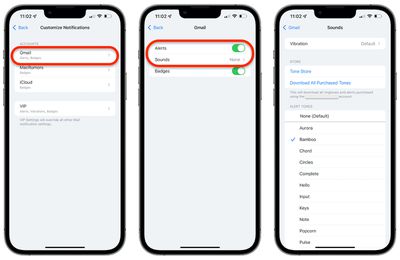After updating to iOS 15, a number of users have discovered that they are no longer hearing notification sounds for the Mail app. To fix this issue, you may need to adjust your Mail notification settings.
- Open the Settings app, tap Mail, and then tap Notifications.
- At the bottom of the Notifications screen, tap Customize Notifications.
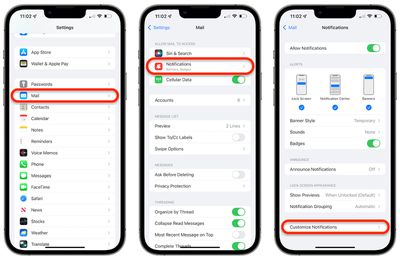
- Tap the desired email account.
- Turn on or off the settings for Alerts and Badges.
- If you turn on Alerts, a new Sounds section will appear. Tap that to choose which alert tone or ringtone you want to use for alerts on that email account.

Back up to the Customize Notifications screen and repeat steps 3 through 5 for each email account you wish to configure, and then you should then start receiving notification sounds for incoming emails once again.