Starting with iOS 11, Apple added a new emergency feature to the iPhone, which is designed to allow you to quickly and discreetly place a call to emergency services. In the United States, SOS dials 911, and in other countries, it works with local emergency response teams.
Emergency SOS is activated through a series of button presses on an iPhone running iOS 11 or later, and the buttons you need to press will vary based on your device. On the iPhone 7, iPhone 7 Plus, and older iPhones, rapidly press the Side button on the right of the device five times to activate Emergency SOS.
On the iPhone 8, iPhone 8 Plus, iPhone X, iPhone XS, iPhone XS Max, and iPhone XR, you will need to press and hold on the Side button while also holding one of the two Volume buttons at the same time.
When you use these gestures, it brings up a slider bar that allows you to slide a finger across the screen to quickly place an emergency call. While this slider screen is the default option and is in place to make sure you don't accidentally place a 911 call, there's also an option to enable "Auto Call" for initiating a 911 call as soon as you activate Emergency SOS.

When you use Emergency SOS on an iPhone, the feature also disables Touch ID, preventing a would-be thief or other person with malicious intent from accessing your device without entering your passcode. It also automatically alerts any emergency contacts you've set in the Health app, sending them an iMessage with your location.
Enabling Auto Call
SOS is automatically included on every iPhone running iOS 11 and there is no disabling it. Activate it by pressing on the sleep/wake button five times in rapid succession to bring up the swipe interface. If you want the feature to call emergency services automatically without the need for an extra gesture, here's how to toggle it on:
- Open the Settings app.
- Scroll down to "Emergency SOS."

- Toggle on "Auto Call."
- To turn it off, simply toggle off Auto Call.
With Auto Call enabled, your phone will dial "911" (or your country's emergency line) after a three second countdown that gives you enough time to cancel the call if it's placed accidentally.
SOS on the Apple Watch
On the Apple Watch, an emergency call can be placed when you press and hold down on the side button for several seconds in a row. When you set up your Apple Watch, Apple prompts you to turn it on, but if you didn't, you can still choose to do so later.
On the Apple Watch, it's a lot easier to accidentally make an emergency call if something presses against the side button, so many people may not want this feature on. Here's how to turn it on:
- Open the Apple Watch app on the iPhone.
- Scroll down to General and tap it.
- Look for Emergency SOS. It's the sixth option.
- Tap to the Emergency SOS interface.

- Toggle on "Hold to Auto Call."
- To turn it off again, toggle off Hold to Auto Call.
Setting Emergency Contacts
As mentioned above, whenever you use the SOS feature, Apple will automatically notify your emergency contacts if you have them set. Emergency contacts can be set up in the Health app:
- Open the Health app.
- Choose Medical ID.
- Select "Edit" in the top right corner.
- Scroll down to the Emergency Contacts section.
- Tap the "+" button to add an emergency contact.

You can add multiple emergency contacts, each of which will receive a text message with your location if you ever use the Emergency SOS feature.


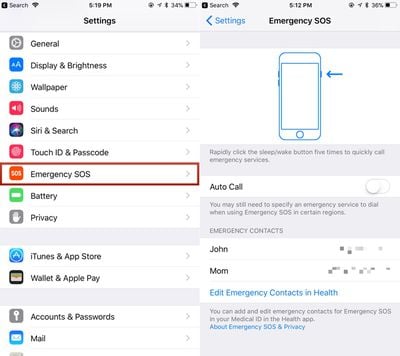
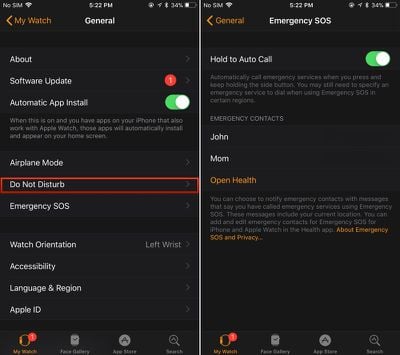
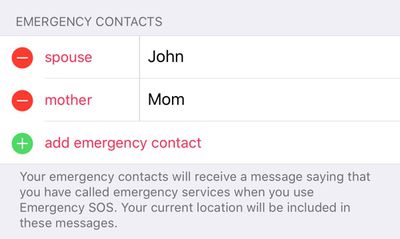




















Top Rated Comments
So you'd do this to prevent the cops from forcing you to unlock your phone for whatever reason with your fingerprint or Face.
[doublepost=1505982982][/doublepost]I think it's more the forced unlock rather than civil forfeiture.