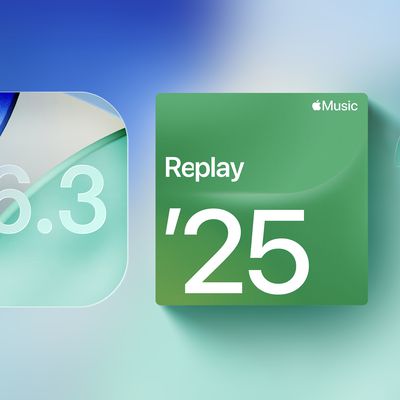8 Mac Tips and Tricks You Might Not Know
There are tons of hidden features and shortcuts for Macs that Apple has built into macOS over the years, ranging from shortcuts to keyboard commands to other little hacks to make Mac usage just a bit simpler. In our latest YouTube video, we highlighted several of these tips and tricks, and some of them might just be new to you.
- Transfer Files Fast - If you hold down "T" when your Mac is booting up, you can enter Target Disk Mode. In this mode, use a Thunderbolt 3 cable to transfer large files at fast speeds between two Macs.
- Paste With Style Matching - When pasting something, if you use Option-Shift-Command-V instead of just Command-V, you can transform the pasted content into the style of the content that already exists in a document. If you have a block of text that's bold, for example, and then want to paste in text from the web and make it bolded too, you can use this keyboard shortcut.
- Turn a Website Into a Dock App - You can add any website to your dock by dragging the URL bar over to the bottom section of the dock that houses open and recently used apps. Adding a website to the dock makes it quicker to open because you can click from that spot alongside all your apps.
- Quick Print Shortcut - If you go to the Printers and Scanners section of System Preferences and drag the icon for your favorite printer to your desktop, you can then drag and drop files onto the printer icon to print them automatically.
- Screen Sharing in Messages - In a Messages conversation with someone, click on the "Details" link and then click on the icon that looks like two screens together to initiate screen sharing with the person who you're talking to. This is super handy for troubleshooting problems for less tech savvy family members from afar, provided you can get them to click the screen sharing option.
- Preview Files From the Dock - In the Downloads or Documents folder on the Dock, hover your mouse over a file and then press the space bar to see a preview. This also works for selected files in Finder.
- See Where Files are Stored - If you have a Downloads or Documents folder on your dock, you can hold Command and click on a folder or file to display its location in Finder.
- Move Files Quickly - To move files from one location to another using keyboard shortcuts, just use Command-C to copy the files you want to move and then Option-Command-V to move those files to a new spot.
Know of other useful Mac tips and tricks that we didn't cover here? Let us know in the comments and we might highlight them in a future video.
Popular Stories
We're getting closer to the launch of the final major iOS update of the year, with Apple set to release iOS 26.2 in December. We've had three betas so far and are expecting a fourth beta or a release candidate this week, so a launch could follow as soon as next week.
Past Launch Dates
Apple's past iOS x.2 updates from the last few years have all happened right around the middle of the...
Apple is expected to launch a new foldable iPhone next year, based on multiple rumors and credible sources. The long-awaited device has been rumored for years now, but signs increasingly suggest that 2026 could indeed be the year that Apple releases its first foldable device.
Subscribe to the MacRumors YouTube channel for more videos.
Below, we've collated an updated set of key details that ...
Apple AI chief John Giannandrea is stepping down from his position and retiring in spring 2026, Apple announced today.
Giannandrea will serve as an advisor between now and 2026, with former Microsoft AI researcher Amar Subramanya set to take over as vice president of AI. Subramanya will report to Apple engineering chief Craig Federighi, and will lead Apple Foundation Models, ML research, and ...
Netflix has quietly removed the ability to cast content from its mobile apps to most modern TVs and streaming devices, including newer Chromecast models and the Google TV Streamer.
The change was first spotted by users on Reddit and confirmed in an updated Netflix support page (via Android Authority), which now states that the streaming service no longer supports casting from mobile devices...
Apple is encouraging iPhone users who are still running iOS 18 to upgrade to iOS 26 by making the iOS 26 software upgrade option more prominent.
Since iOS 26 launched in September, it has been displayed as an optional upgrade at the bottom of the Software Update interface in the Settings app. iOS 18 has been the default operating system option, and users running iOS 18 have seen iOS 18...
2026 could be a bumper year for Apple's Mac lineup, with the company expected to announce as many as four separate MacBook launches. Rumors suggest Apple will court both ends of the consumer spectrum, with more affordable options for students and feature-rich premium lines for users that seek the highest specifications from a laptop.
Below is a breakdown of what we're expecting over the next ...
Apple's iPhone 17 lineup is selling well enough that Apple is on track to ship more than 247.4 million total iPhones in 2025, according to a new report from IDC.
Total 2025 shipments are forecast to grow 6.1 percent year over year due to iPhone 17 demand and increased sales in China, a major market for Apple.
Overall worldwide smartphone shipments across Android and iOS are forecast to...
Cyber Week is here, and you can find popular Apple products like AirPods, iPad, Apple Watch, and more at all-time low prices. In this article, the majority of the discounts will be found on Amazon.
Note: MacRumors is an affiliate partner with some of these vendors. When you click a link and make a purchase, we may receive a small payment, which helps us keep the site running.
Specifically,...
The calendar has turned to December, and the quieter year-end holiday season is now upon us. Nevertheless, we can still expect a few things from Apple this month.
Apple previously announced that iOS 26.2 will be released to the general public in December, and we can expect corresponding updates to be released as well, including iPadOS 26.2, macOS 26.2, watchOS 26.2, tvOS 26.2, and visionOS...
The updated specs of the M5 iPad Pro may point toward a major new feature for Apple's next-generation Studio Display expected in early 2026.
Apple's latest iPad Pro debuted last month and contains one display-related change that stands out: it can now drive external monitors at up to 120Hz with Adaptive Sync. The feature should deliver lower latency, smoother motion, and fewer visual...