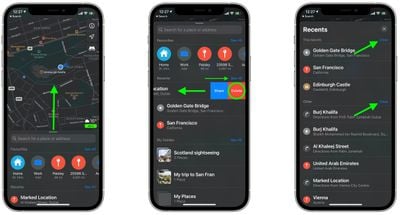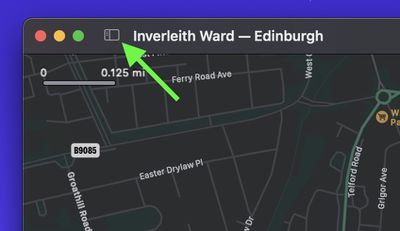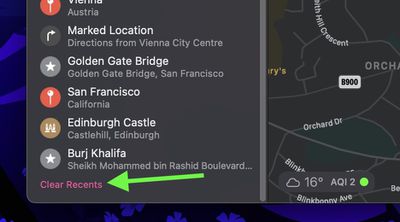When you search a location in Apple Maps on iOS and Mac, the app conveniently remembers your search in case you want to return to it at a later time.
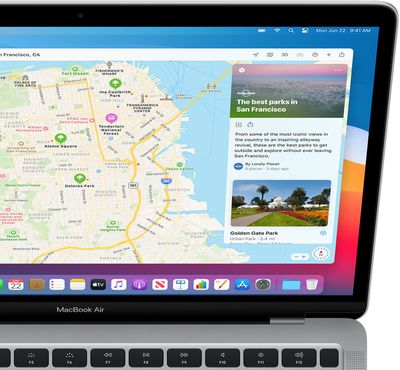
However whether for housekeeping or privacy reasons, you can quickly and easily remove your Maps search history at any time. Keep reading to learn how its done.
Delete Apple Maps History on iPhone and iPad
- Launch Apple's Maps app on your iPhone or iPad.
- Drag up the information panel from the bottom of the screen using the small pill-shaped handle.
- Your latest history appears under "Recents." To delete an individual location, swipe leftward across it, then tap Delete. To see your full history, tap See All.
- Again, to delete an individual location, swipe leftward across it, then tap Delete. Alternately, to delete your entire history for this month or earlier, tap Clear next to each section.

Delete Apple Maps History on Mac
- Launch the Apple Maps app on your Mac.
- Reveal the sidebar using the Toggle sidebar button.

- Scroll down to the bottom of the sidebar.
- Click Clear Recents.

If you prefer using Google Maps over Apple Maps on your iPhone or iPad, you can manage how long your map search history is stored on Google's servers.