If you ever become lost, injured, or have some other emergency situation and want to draw attention to your location, Apple Watch Ultra includes an 86-decibel siren that you can use.

The siren uses a unique sound signature that incorporates two distinct alternating patterns, which can repeat for several hours. The first pattern suggests distress, while the second mimics the universally recognized SOS pattern, and the siren can be heard up to 600 feet or 180 meters away.
As such, it's pretty loud, so don't turn it on in enclosed environments or hold your watch close to your ears when the Siren is sounding.
How to Turn on Siren on Apple Watch Ultra
You can turn on the Siren using the Action button or the side button.
Using the Action Button:
- Press and hold the Action button until the Siren slider appears.
- Drag the Siren slider to start a countdown.
- After the countdown, the Siren starts.
Alternatively, you can press and hold the Action button to start the countdown, then continue holding the Action button until Siren starts. If you don't want the Siren going off using this continual hold action, go to Settings -> Action Button, and switch off the toggle next to Hold to Turn On.

Using the Side Button
- Press and hold the Side button until the Siren slider appears.
- Drag the Siren slider to start a countdown.
- After the countdown, the Siren starts.
How to Cancel the Siren on Apple Watch Ultra
You can cancel the Siren during the countdown. If you're holding the Action button, simply release it to cancel. If you initiated the countdown by dragging the Siren slider, cover the watch display with the palm of your hand for at least three seconds to cancel.

To cancel the Siren while it's sounding, simply tap the central Stop button in the Siren app.
How to Disable the Siren Action Button Function
If you're concerned about the possibility of accidentally activating the Siren via a long press of the Action button, you can disable the function. Here's how.
- Launch the Settings app on your Apple Watch Ultra.
- Tap Action Button.
- Scroll down and under "Siren" toggle off the switch next to Hold to Turn On.
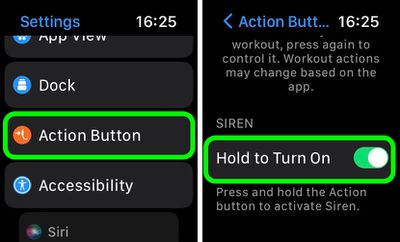
Once that's done, holding down the Action button won't activate the Siren. Note that you can still activate the Siren by way of the Action Button, but now you have to hold the button and then swipe across the Siren slider, making it much harder to unintentionally sound the alert.
























Top Rated Comments