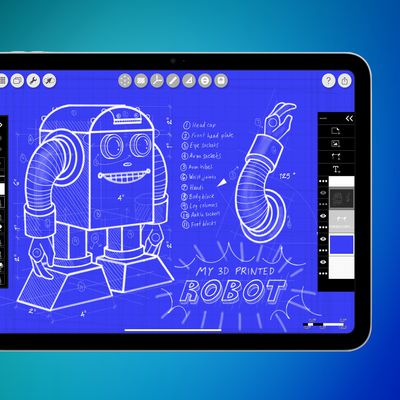15 Mac Tips and Tricks You Need to Know
There are plenty of hidden features and shortcuts that Apple has built into macOS over the years, ranging from keyboard commands to less than obvious settings. These small hacks can improve your workflow and make your Mac experience more customized, so we've highlighted several tips and tricks that you might not know in our latest YouTube video.
- Open With Default App - Want a certain file type to only open with a specific app? Right click on a file, click on Get Info, click on Open With, and select the app you want to use from the dropdown menu.
- Automatically Open Safe Files After Downloading - To automatically open safe files downloaded from Safari, open up the app, go to preferences, open up the General tab and select Open "safe" files after downloading. Don't want files to open automatically? Uncheck it.
- Convert to PDF - In Finder, or the desktop, you can right click on a file and use the "Quick Actions" feature to turn an image, document, or downloaded webpage to a PDF. Just right click on the file you want to turn into a PDF, select Quick Actions, and choose "Create PDF." You can select multiple files and combine them all into one PDF using this method. Convert to PDF is a default option, but if it's not enabled for some reason, choose "Customize" and select it to add it to your Quick Action options.
- Search Current Folder - Want to set your Mac to default to search in your open current folder instead of the entire device? Open up Finder, to Preferences, select "Advanced," and then under the "When performing a search" heading select "Search the Current Folder."
- Close All App Windows - To close all open windows of an app all at once, hold down Option and click the red x of one of the windows.
- Always Show Scroll Bars - To keep your scroll bars visible at all times, open up System Preferences, select General, and then under the "Show scroll bars" option, choose "Always."
- Access Sound Input and Output from Menu Bar - You can access sound input and output by holding down option when clicking the sound icon in the menu bar or in Control Center on your Mac. Go to System Preferences > Sound > Show Sound in menu bar and set it to always if you want to have a permanent menu bar sound option.
- Quickly Find a File from Spotlight - If you have Spotlight search open, you can find a file in Finder by holding Command + R and clicking on it.
- Minimize Windows With a Click - Want to change what a double click on a window's title bar does? Go to System Preferences, Dock & Menu Bar, and under "Double-click a window's title bar," select minimize instead of zoom, which is the default.
- Automatically Hide and Show Menu Bar - To automatically hide and show your menu bar, go to System Preferences, select Dock & Menu Bar, and then choose "Automatically hide and show menu bar on desktop."
- Hide Menu Bar Date - Don't want to see the date? go to System Preferences, select Dock & Menu Bar, and then under the Clock heading on the left menu, deselect "Show day of the week" and "Show date."
- Delete by Word - When you're writing, you can edit more efficiently with keyboard commands. To delete an entire word at once instead of character by character, hold down the option key and then press the delete button.
- Delete by Line - To delete an entire line, hold down the command key and then press the delete button.
- Move Cursor by Word - To move your cursor through text faster, hold down the option key and use the arrows to move word by word instead of character by character. Hold down command to move it by line.
- Customize Screenshots - Macs have a lot of built-in customization options for screenshots. When you use shift + command + 4 to take a sized screenshot, hold option when dragging to resize all four corners, and space bar to move the selection box.
Have other great Mac tips that we didn't include here? Let us know in the comments.
Popular Stories
Apple seeded the second iOS 26.2 Release Candidate to developers earlier this week, meaning the update will be released to the general public very soon.
Apple confirmed iOS 26.2 would be released in December, but it did not provide a specific date. We expect the update to be released by early next week.
iOS 26.2 includes a handful of new features and changes on the iPhone, such as a new...
Google Maps on iOS quietly gained a new feature recently that automatically recognizes where you've parked your vehicle and saves the location for you.
Announced on LinkedIn by Rio Akasaka, Google Maps' senior product manager, the new feature auto-detects your parked location even if you don't use the parking pin function, saves it for up to 48 hours, and then automatically removes it once...
Apple has ordered 22 million OLED panels from Samsung Display for the first foldable iPhone, signaling a significantly larger production target than the display industry had previously anticipated, ET News reports.
In the now-seemingly deleted report, ET News claimed that Samsung plans to mass-produce 11 million inward-folding OLED displays for Apple next year, as well as 11 million...
Apple is about to release iOS 26.2, the second major point update for iPhones since iOS 26 was rolled out in September, and there are at least 15 notable changes and improvements worth checking out. We've rounded them up below.
Apple is expected to roll out iOS 26.2 to compatible devices sometime between December 8 and December 16. When the update drops, you can check Apple's servers for the ...
Apple today released new firmware designed for the AirPods Pro 3 and the prior-generation AirPods Pro 2. The AirPods Pro 3 firmware is 8B30, up from 8B25, while the AirPods Pro 2 firmware is 8B28, up from 8B21.
There's no word on what's include in the updated firmware, but the AirPods Pro 2 and AirPods Pro 3 are getting expanded support for Live Translation in the European Union in iOS...
Apple today seeded the second release candidate version of iOS 26.2 to developers and public beta testers, with the software coming one week after Apple seeded the first RC. The release candidate represents the final version iOS 26.2 that will be provided to the public if no further bugs are found.
Registered developers and public beta testers can download the betas from the Settings app on...
The AirTag 2 will include a handful of new features that will improve tracking capabilities, according to a new report from Macworld. The site says that it was able to access an internal build of iOS 26, which includes references to multiple unreleased products.
Here's what's supposedly coming:
An improved pairing process, though no details were provided. AirTag pairing is already...
Apple is actively testing under-screen Face ID for next year's iPhone 18 Pro models using a special "spliced micro-transparent glass" window built into the display, claims a Chinese leaker.
According to "Smart Pikachu," a Weibo account that has previously shared accurate supply-chain details on Chinese Android hardware, Apple is testing the special glass as a way to let the TrueDepth...
Wednesday December 10, 2025 12:22 pm PST by
Juli CloverThe next-generation low-cost iPad will use Apple's A19 chip, according to a report from Macworld. Macworld claims to have seen an "internal Apple code document" with information about the 2026 iPad lineup.
Prior documentation discovered by MacRumors suggested that the iPad 12 would be equipped with an A18 chip, not an A19 chip. The A19 chip was just released this year in the iPhone 17, and...
Apple's next-generation Studio Display is expected to arrive early next year, and a new report allegedly provides a couple more details on the external monitor's capabilities.
According to internal Apple code seen by Macworld, the new external display will feature a variable refresh rate capable of up to 120Hz – aka ProMotion – as well as support for HDR content. The current Studio...