Now that the HomePod is available in Australia, where it is Friday, February 9, Apple has shared its official HomePod User Guide, providing an overview of all the features for new HomePod owners.
The guide offers a detailed walkthrough on getting the HomePod ready to use out of the box, with information on HomePod controls, HomePod settings, and using AirPlay.
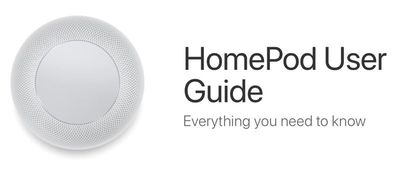
There are also dedicated sections for Apple Music, Apple Podcasts, and News, which outline all of the Siri commands you can use with the HomePod, such as "Hey Siri, play some party music," or "Hey Siri, add this song to my library."
A "Control your home" section of the guide walks users through using Siri commands to control HomeKit devices and it includes details on using HomePod as a home hub, an automatic function, while an "Assistant" section includes even more Siri options.
On HomePod, Siri can send messages, read messages, and create notes and reminders for the person who owns the HomePod, and there are tools included to turn off these kinds of personal requests if someone else also uses the HomePod.
Siri can also offer up general knowledge, provide traffic information, set alarms and timers, share the weather, provide details on sports games, do unit and math conversions, and translate English into French, German, Italian, Mandarin Chinese, and Spanish.
Many of the Siri commands outlined in the HomePod User Guide will be familiar to you if you already use Siri on iOS devices, but the guide is still worth looking through while you await your HomePod delivery just to get familiar with the setup and the controls.
HomePod is already available in Australia and is set to launch in the UK and the United States soon.




















