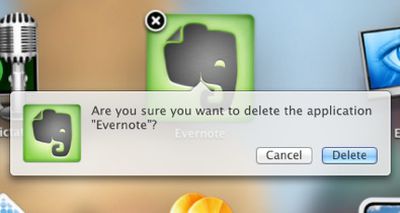Mac OS X Lion to Bring iOS-Like Uninstall Process for Mac App Store Apps
As
noted by Apple iGuide (
via TUAW), the latest developer build of Mac OS X Lion
seeded last Friday brings a new iOS-like mechanism for deleting applications installed via the Mac App Store.
Invoking the new iOS-like "Launchpad" in Mac OS X Lion for managing applications allows users to click and hold on an icon to bring up the "jiggling" icon mode familiar to iOS users as the mechanism for organizing and deleting applications. Mac OS X Lion now allows users to delete Mac App Store application in the same way as in iOS, by clicking on an "X" button at the top left of the application's icon.
In Lion a user simply needs to invoke the Launchpad, click and hold on the icon of the application they wish to delete, and when the icons begin to wiggle a cross appears on icons of apps installed via the Mac App Store. Clicking this cross brings up the message "Are you sure you want to delete the application...?", and clicking 'Delete' confirms and removes the app.
This only works with applications installed from the Mac App Store, but will be a welcome addition to many, and makes removing applications easier for users familiar with iOS devices.
Those familiar with the Lion developer builds note that it is clear than the feature was coming in earlier releases, but is finally functional in the latest build.
Apple has of course stressed the "Back to the Mac" nature of Mac OS X Lion, bringing a number of the user interface aspects of iOS to the Mac OS X platform, offering a more consistent experience with the goal of making it easier for users to move between platforms and making Mac OS X more intuitive.
Popular Stories
Apple's next-generation iPhone 17 Pro and iPhone 17 Pro Max are less than three months away, and there are plenty of rumors about the devices.
Apple is expected to launch the iPhone 17, iPhone 17 Air, iPhone 17 Pro, and iPhone 17 Pro Max in September this year.
Below, we recap key changes rumored for the iPhone 17 Pro models:Aluminum frame: iPhone 17 Pro models are rumored to have an...
The long wait for an Apple Watch Ultra 3 appears to be nearly over, and it is rumored to feature both satellite connectivity and 5G support.
Apple Watch Ultra's existing Night Mode
In his latest Power On newsletter, Bloomberg's Mark Gurman said that the Apple Watch Ultra 3 is on track to launch this year with "significant" new features, including satellite connectivity, which would let you...
The upcoming iPhone 17 Pro and iPhone 17 Pro Max are rumored to have a slightly different MagSafe magnet layout compared to existing iPhone models, and a leaked photo has offered a closer look at the supposed new design.
The leaker Majin Bu today shared a photo of alleged MagSafe magnet arrays for third-party iPhone 17 Pro cases. On existing iPhone models with MagSafe, the magnets form a...
iOS 26 and iPadOS 26 add a smaller yet useful Wi-Fi feature to iPhones and iPads.
As spotted by Creative Strategies analyst Max Weinbach, sign-in details for captive Wi-Fi networks are now synced across iPhones and iPads running iOS 26 and iPadOS 26. For example, while Weinbach was staying at a Hilton hotel, his iPhone prompted him to fill in Wi-Fi details from his iPad that was already...
The iPhone 17 Pro Max will feature the biggest ever battery in an iPhone, according to the Weibo leaker known as "Instant Digital."
In a new post, the leaker listed the battery capacities of the iPhone 11 Pro Max through to the iPhone 16 Pro Max, and added that the iPhone 17 Pro Max will feature a battery capacity of 5,000mAh:
iPhone 11 Pro Max: 3,969mAh
iPhone 12 Pro Max: 3,687mAh...
Apple today seeded the second betas of upcoming iOS 18.6 and iPadOS 18.6 updates to public beta testers, with the betas coming just a day after Apple provided the betas to developers. Apple has also released a second beta of macOS Sequoia 15.6.
Testers who have signed up for beta updates through Apple's beta site can download iOS 18.6 and iPadOS 18.6 from the Settings app on a compatible...
Apple is developing a MacBook with the A18 Pro chip, according to findings in backend code uncovered by MacRumors.
Subscribe to the MacRumors YouTube channel for more videos.
Earlier today, Apple analyst Ming-Chi Kuo reported that Apple is planning to launch a low-cost MacBook powered by an iPhone chip. The machine is expected to feature a 13-inch display, the A18 Pro chip, and color options...
Apple's position as the dominant force in the global true wireless stereo (TWS) earbud market is expected to continue through 2025, according to Counterpoint Research.
The forecast outlines a 3% year-over-year increase in global TWS unit shipments for 2025, signaling a transition from rapid growth to a more mature phase for the category. While Apple is set to remain the leading brand by...