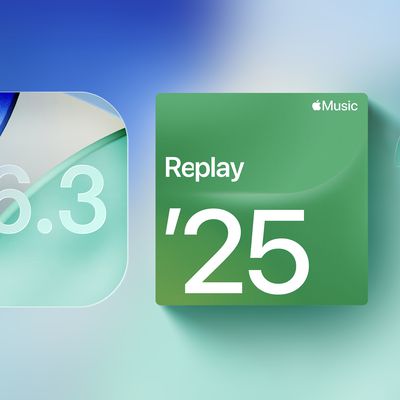Setting custom ringtones on your iPhone is dramatically easier in iOS 26. Apple has eliminated the need for the cumbersome process of exporting a track from the GarageBand app, and now provides a simple four-step process that works directly from the Files app.
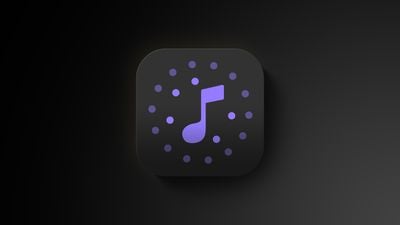
The new streamlined approach means you can transform any MP3 or M4A audio file that's less than 30 seconds into a personalized ringtone in a just a few taps. Whether it's a favorite song snippet, a voice memo, or a sound effect you've downloaded, the process is now as straightforward as sharing a photo. Here's how to set up your custom ringtone without opening an additional app in iOS 26 (currently in beta).
- Open the Files app on your iPhone.
- Long press an MP3 or M4A audio file that's less than 30 seconds long.
- Tap Share in the pop-up menu.
- Scroll down to the actions menu and choose Use as Ringtone.

The change will be made immediately. You'll be sent to Settings ➝ Sounds & Haptics ➝ Ringtone, where you'll see the custom ringtone selected. From here, you can delete the ringtone (swipe left, then tap Delete) or choose another one in the default ringtones that's more to your liking.
Note that the Use as Ringtone option also appears for audio files in select other apps, including Voice Memos. Unfortunately, it's not possible to set Apple Music songs as custom ringtones for free, even with a subscription. Apple still sells 30-second song ringtones for $1.29 each through the iTunes Store app.