With watchOS 9, Apple introduced a number of headline new features like new workout metrics, sleep stage tracking, low power mode, and more. But it also made a number of smaller yet notable changes and additions that make your Apple Watch more functional and convenient to use.

In this article, we've listed 20 other features and enhancements, some of which may have gone under your radar. Bear in mind that watchOS 9 requires Apple Watch Series 4 or later and an iPhone 8 or later running iOS 16.
1. Get Email Notifications When Not Connected to iPhone
Apple Watch users have long been able to receive email notifications from third-party email accounts pushed from their paired iPhone. But in watchOS 9, you can also be alerted when an important message arrives when you're wearing your Apple Watch, but away from your iPhone.
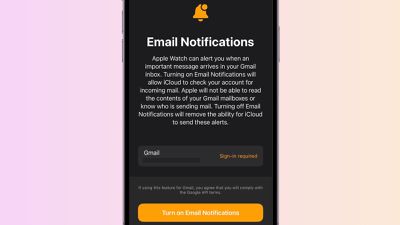
The option uses iCloud servers to securely access the third-party account, and needs to be manually enabled. To set it up, launch the Watch app on your iPhone, tap My Watch, tap Mail, then turn on Email Notifications under "When Not Connected to iPhone."
2. View Activity Rings During Workout
Previously if you were doing an Apple Watch workout and you wanted to see how it was impacting your activity rings, you had to exit out of the Workout app and switch to the Activity app.
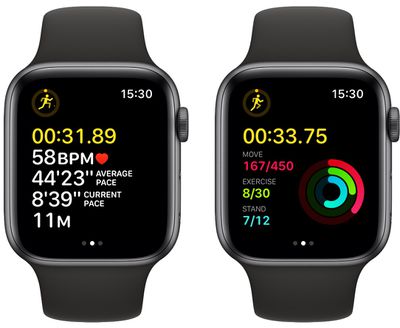
Now you don't have to, because you can get a glance of your activity rings right in the workout display simply by scrolling up with the Digital Crown.
3. Follow Podcasts
In watchOS 9, Apple finally fixed its hobbled Podcasts app, and for the first time you can now follow and unfollow podcasts directly from your Apple Watch.
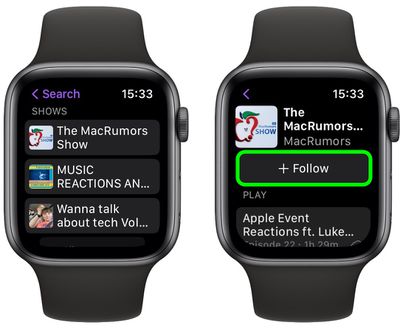
Tap Listen Now -> You Might Like, then tap a show and select Follow. You can also find the same options by searching for a show and tapping on it.
4. Add Calendar Events on Your Wrist
Finally, you aren't just limited to viewing calendar events synced from your iPhone on your wrist – you can now add them too. Simply tap the ellipsis (three dots) button that appears in the corner of the screen when you stop scrolling, then tap + New Event.
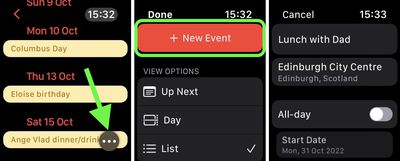
On the next screen you can add all the usual details including event title, location, start date and time, end date and time, and whether to make it a repeat event. Before you Add the event, you can also choose which calendar to add it to, add invitees, opt to receive alerts, and include any notes.
5. Astronomy Watch Face
Apple in iOS 16 added new dynamic wallpaper options to its revamped iPhone Lock Screen settings, and the watch face that arguably mirrors these enhancements in watchOS 9 is Astronomy.

Astronomy is actually a revamped version of the original Astronomy watch face, but it has been remastered and includes a new star map and current cloud data based on your location. You can set the Earth, Moon, or Solar System as the main view, and customize the font. It supports two complications, and turning the Digital Crown lets you fast forward or rewind to see the moon phase/planet location on another day.
6. Retrace Your Steps With Backtrack
You don't need an Apple Watch Ultra to use the redesigned Compass app's Backtrack feature. If your Apple Watch Series 6 or later is running watchOS 9, you can use it to track your route and then help you retrace your steps in case you get lost.

Tap the footprints icon in the bottom-right of the screen, then tap Start to begin recording your route. When you're ready to retrace your steps, tap the pause icon in the bottom-right of the screen, then tap Retrace Steps.
Your starting location will appear on the compass, and a bouncing white arrow will point you in the right direction. Follow the path back to return to where you first turned on Backtrack, then when you've arrived at your starting location, tap the footsteps icon and you'll be able to delete your steps.
7. Change Watch Face Based on Focus
In iOS 16, you can customize pretty much everything about your Focus. It's not just the Home Screen and Lock Screen that you can set – if your Apple Watch is running watchOS 9, you can select one of your Apple Watch faces to activate on your wrist for a specific Focus mode.
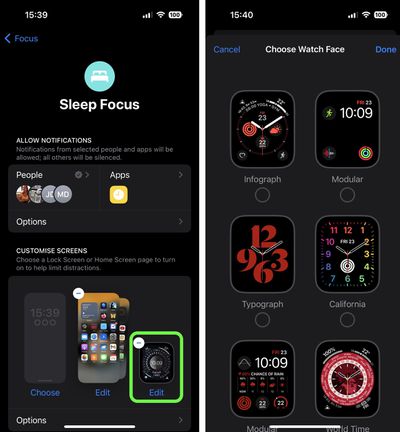
On your iPhone, go to Settings -> Focus, select an existing Focus or create a new one. Set any notification silence options for people and apps when your Focus is active, then under "Customize Screens," tap Edit under the watch face option. Choose a watch face from your Apple Watch face gallery, then tap Done.
That's all there is to it. With your chosen Apple Watch face now linked to your Focus Mode, it will be activated automatically on your wrist the next time you enable the Focus on your iPhone.
8. View Edited Messages
In iOS 16, Apple added the ability to edit texts sent over iMessage, and in watchOS 9, you can view any edits to a received message that have been made.
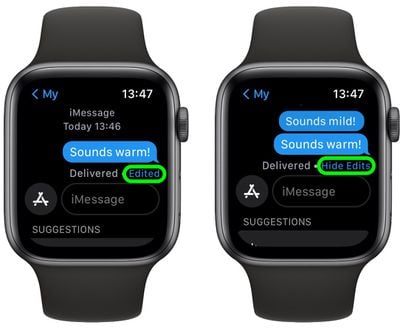
Simply tap and hold the word Edited in blue below the message to reveal the edits. Tap Hide Edits to make them disappear again.
9. Edit Reminders
Previously, the Reminders app only let you view or add reminders. Now it lets you Edit existing reminders and add key details, including date and time, location, tags, and notes. You can also move reminders between lists right on your wrist.
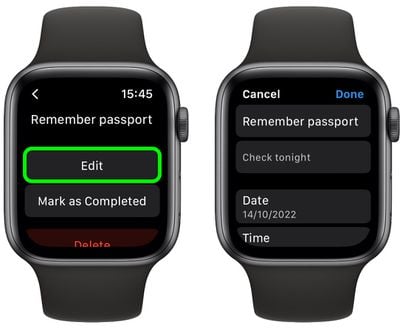
10. Change Calendar View
Not only can you now add calendar events in the Calendar app on Apple Watch, you can also switch to day, list, and week views.
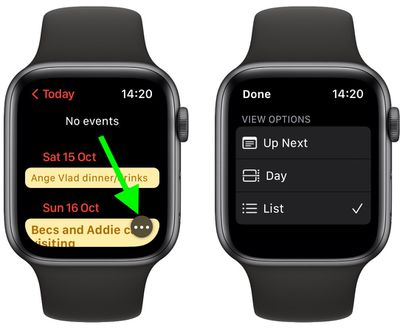
Simply tap the ellipsis (three dots) button that appears in the corner of the screen when you stop scrolling, then under "View Options," choose from Up Next, Day, and List. When you've made your choice, tap Done.
11. Prioritize Background Running Apps in the Dock
Accessed with a press of the Side button, the Dock has been the place you went for quick access to your most recently used apps or favorite app. With watchOS 9, however, apps running in the background are prioritized over the rest of the apps in the Dock, making it easier to return to them.
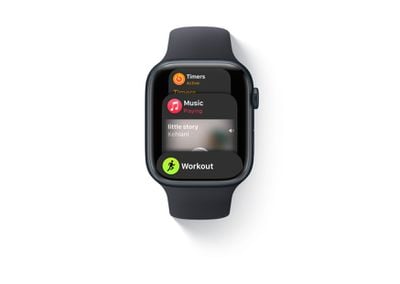
You don't have to do anything to activate this feature - it's functional by default.
12. Turn Off Cellular Data
For years now on iPhone you've been able to turn off cellular data without losing the ability to make and receive calls. Previously, the same option wasn't offered on cellular Apple Watch models – whenever your cellular service was enabled, so was cellular data, eating your battery right up.
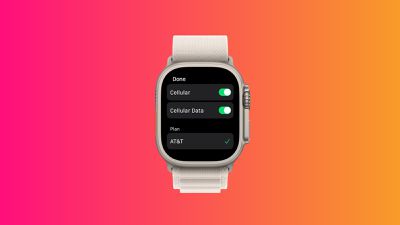
In watchOS 9, Apple has helpfully added separate switches for your watch's basic cellular/mobile service and mobile data, so now you can control them independently. You can find the settings in your watch's Settings app, under Cellular/Mobile Data.
13. Kickboard Swim Detection and SWOLF Score
In good news for swimmers, Apple Watches running watchOS 9 can now automatically detect when you're using a kickboard during a pool swim workout.

The Workout app can even give you your SWOLF score, one of the key swim-specific metrics. SWOLF is calculated using a combination of your stroke count and your time spent in the water. The fewer strokes and the less time you take, the lower your SWOLF score, as a measure of your swimming efficiency.
14. Text Size Control
In another boon for accessibility, Apple has added a Text Size control to the Control Center in watchOS 9, so now it's even easier to ensure Apple Watch apps that support Dynamic Type adjust to your preferred reading size.
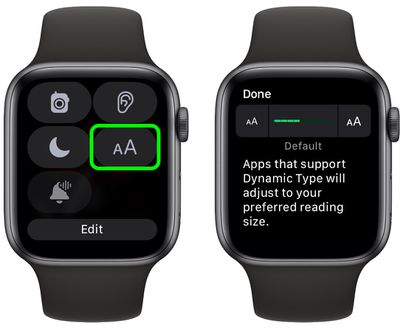
15. Dictation Auto-Punctuation
Dictation is a popular feature on Apple Watch for sending messages, since it converts your speech to text, which is so much quicker than typing on a tiny keyboard. WatchOS 9 improves the feature greatly by automatically inserting punctuation into your sentences in real time, so you no longer have to say "comma" or "question mark" out loud.
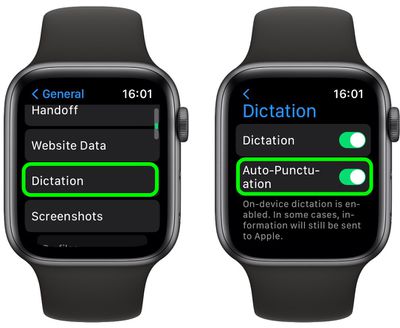
The feature should be turned on by default, but if it isn't, you can go to Settings -> General -> Dictation and turn on Auto Punctuation.
16. Apple Watch Mirroring
With iOS 16 and watchOS 9, Apple introduced a new Apple Watch Mirroring feature that lets you see and control your Apple Watch screen from your paired iPhone. It's designed to make the watch experience more accessible for people with physical and motor disabilities, but it can also be useful if, say, your Apple Watch screen is cracked or unresponsive.
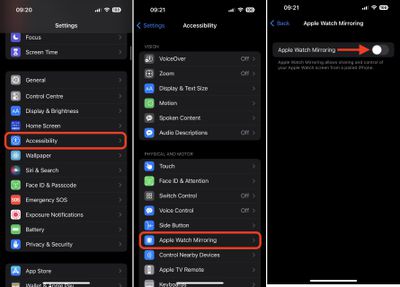
To enable it, launch the Settings app on your iPhone, tap Accessibility, then under "Physical and Motor," tap Apple Watch Mirroring, before toggling on the feature in the next screen.
A graphical representation of your Apple Watch will appear on your iPhone's screen, while a blue outline will appear around the face of your Apple Watch to indicate that mirroring is enabled. You'll now be able to control your Apple Watch by tapping and swiping on the watch image that appears on your iPhone. You can even tap the Side button and swipe the Digital Crown to mimic the same physical actions that you would perform on your watch.
17. Quick Actions
With new Quick Actions, users with upper body limb differences can now do even more with a double-pinch gesture to respond to alerts on their Apple Watch, including answer or end a phone call, take a photo when the viewfinder and shutter button are showing in the Camera app, play or pause media in the Now Playing app, and start, pause, or resume a workout. You can also use quick actions to snooze an alarm or stop a timer.
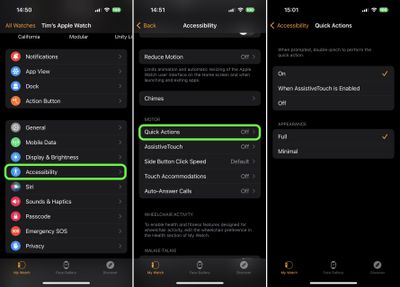
To enable Quick Actions, Open the Watch app on your iPhone, tap Accessibility, then under "Motor," tap Quick Actions. Choose from one of the following options: On, When AssistiveTouch is Enabled, and Off. You can also choose their appearance to be Full or Minimal.
With Quick Actions on, when you see an alert on your Apple Watch, you'll be prompted to perform a Quick Action. For example, when you've paused a workout, a prompt lets you know that you can double-pinch to resume it (tap index finger to thumb twice quickly).
18. Control Your iPhone With Apple Watch
In a sort of reverse take of Apple Watch Mirroring, you can also control your iPhone with your Apple Watch. On your watch, go to Settings -> Accessibility, then select Control Nearby Devices. Select your iPhone (or iPad) from the list.
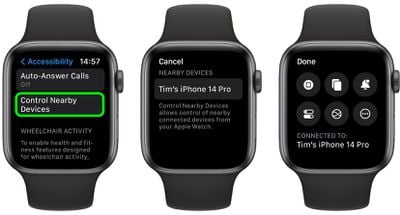
Once connected, you'll see a series of control buttons enabling you to perform a variety of actions on your iPhone, including Go to Home Screen, Open App Switcher, Open Notification Center, Open Control Center, and Activate Siri. Tapping the More button will also give you media playback controls.
19. Find Your Car
The redesigned Compass app includes the ability to create Compass Waypoints and then find the distance and direction between them. The feature can also be used to find your parked car.
If your car has CarPlay or Bluetooth connectivity, you don't actually have to do anything to set it up. Provided your iPhone is paired with your car in some capacity, your Apple Watch can recognize when you've parked and disconnected, and it will drop a waypoint where your car is located.
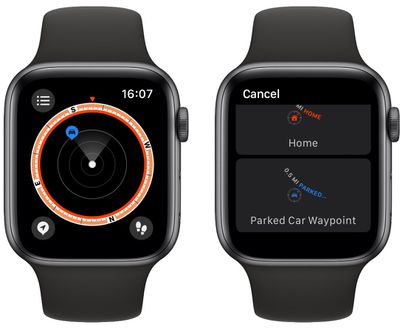
Launch the Compass app, then look for a blue waypoint on your compass dial. If you turn the Digital Crown, the dial will zoom in and out, giving you a better idea of how far away your car is. Tap the waypoint to get more information about it, then tap Select to see a pointer that will guide you to your car.
If you find yourself relying on this feature frequently, you can even add a Parked Car Waypoint complication to your Watch face that will lead you to your vehicle.
20. Add Favorite Timers
If you use certain timer durations frequently, why not favorite them? In watchOS 9, you can.

Simply open up the Timer app, swipe left on a recently used timer, then tap the star icon that appears. The favorited timer will now live at the top of your timer list, until such a time when you swipe left on it and tap the red X to remove it.
Article updated to clarify dock changes and Compass feature support on earlier watch models.



















