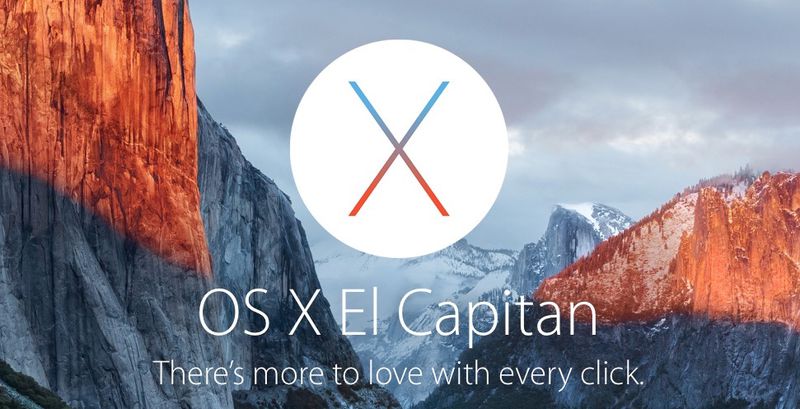
What's New
Contents
OS X 10.11 El Capitan, released on September 30, 2015, is the next iteration of OS X, building on the features and design changes introduced with OS X Yosemite. OS X El Capitan might seem like a strange name, but it's meant to highlight the OS's position as an update that brings under-the-hood improvements and refinements to OS X Yosemite.
In real life, El Capitan is one of the most popular rock formations and landmarks located within Yosemite National Park. The "El Capitan" name for OS X 10.11 reflects a long-running OS X naming scheme that's used to denote updates that are refinements to previous updates, following in the footsteps of Leopard/Snow Leopard and Lion/Mountain Lion.
With El Capitan, Apple focused on two major areas: user experience and performance. Improvements to window management, apps, and Spotlight search enhance the way we use our Macs, while under-the-hood additions like Metal graphics technology make everyday activities like launching apps faster.

El Capitan has the same general look as Yosemite, but it includes a new systemwide font -- San Francisco. OS X's window management feature, Mission Control, has also been revamped in the new operating system, introducing a new Split View feature that mirrors the iOS 9 multitasking feature on the iPad and allows for two full-screen apps to be used at the same time side-by-side.
Spotlight search, along with gaining deeper functionality and more sources, supports natural language input in El Capitan. Safari has gained Pinned Sites to let users pin favorite sites on the tab bar, and there's a handy new mute button that'll mute all sound coming from Safari or easily identify specific tabs playing audio.
Mail supports new iOS-style gestures for managing messages, and a Smart Suggestions addition will recognize names and events, allowing them to be quickly added to contacts and calendars. When in full screen, there are also tools to deal with multiple emails at one time.
Photos is gaining support for third-party photo editing extensions from Mac App Store apps, and the Notes app is being revamped, much like the Notes app for iOS 9. It will support checklists, content from other apps like Safari or Maps, and an Attachments Browser.
Performance-wise, the addition of Metal improves speeds across the Mac by boosting system-level graphics rendering. With the graphics improvements and other enhancements, many standard apps perform better, and games and pro apps will see significant performance boosts.
OS X El Capitan was provided to developers in early June, shortly after WWDC. Apple seeded eight El Capitan betas to developers and six betas to public beta testers before releasing the El Capitan golden master on September 9 and releasing the final version of the software to the public on September 30.
Current Version - OS X 10.11.5
The current version of OS X El Capitan is OS X 10.11.6, released to the public on July 18. OS X 10.11.5 is a minor update that fixes several bugs and improves the stability, compatibility, and security of Macs.
Spotlight
In both OS X El Capitan and iOS 9, search is improved. Spotlight can now generate results that access more data sources, displaying weather, stock, sports scores, and video right in the Spotlight window. A search for "Weather in Cupertino," for example, brings up the current temperature with a weekly forecast, while a search for a stock like "AAPL" gives you the current stock price.
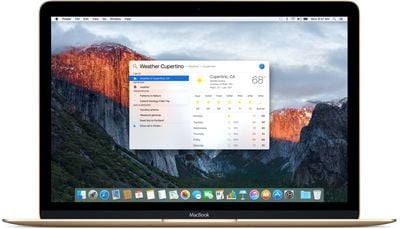
Web videos also show up in your results, right alongside existing data sources like Wikipedia, News, Definitions, and Bing Search. More importantly, Spotlight is also gaining support for natural language file queries. In iOS 9, you can type to Spotlight like you would speak to Siri.
"Documents I wrote in the last month," brings up the appropriate documents, as does a command like "Files Eric sent me last week" or "Emails from Bob last month." That's a huge improvement over Spotlight's search capabilities in OS X Yosemite, which are limited to specific keywords. This type of natural language search is also available in Finder and Mail and even extends to rather complex search commands like "presentation I worked on yesterday that contains budget."

There's one other small but significant change available in Spotlight in El Capitan -- a resizable window. In Yosemite, Spotlight's size is static, but in El Capitan, you can make the Spotlight window larger or smaller to display exactly what you want to see.
Window Management
Mission Control
Mission Control is OS X's window management feature. Accessible though the Mission Control app or by hitting F3 on Macs, it displays all open apps on your Mac and allows them to be organized into different spaces. In El Capitan, Mission Control has a cleaner, more streamlined design for quicker window organization.
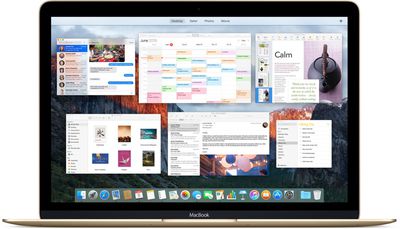
Instead of creating a new desktop to organize windows, it's now possible to drag a window to the top of the screen to automatically create a new desktop space. It's a small change, but one that makes managing a lot of apps just a bit quicker.
Split View
With Split View, it's possible to run two full screen apps side-by-side, with each one taking up half of a display. This is a useful way to focus on two apps simultaneously without the distractions of the rest of your desktop. For example, when taking notes from a website, you might open Pages and Safari at the same time, scrolling through content on one side while writing on the other side.

You can do the same thing in Yosemite by resizing windows, but Split View in El Capitan makes the process quicker because there's no need to manually resize apps and change their positions on the screen.
Apps and Services
Building on the window management features above, Mail has better controls when it's used in full-screen mode with a new full-screen view. In Yosemite, if you use Mail in full screen, there's no way to begin a message and minimize it to do something else in the Mail app, but El Capitan fixes that problem.
When composing a message in full screen, you can now swap over to another conversation or click over to your inbox, sending the message in progress to the bottom of the screen. This makes it possible to copy text from another email or transfer attachments from message to message by dragging them.
If someone emails you a phone number or invites you to an event, Mail in El Capitan will show a little toolbar at the top of a message that has one-click options to add content to apps like Calendar and Contacts. So, for example, if a friend invites you to a 2 p.m pool party on Saturday via email, when you view that email you'll see an option to add the event right to your calendar. Emails with flight information and dinner reservations will also trigger these suggestions.

Mail's most important new feature in El Capitan may be the addition of iOS-style swipe gestures when using a trackpad. In your inbox, if you swipe on a message, you'll get quick management options. A right swipe will mark an email as read or unread, while a left swipe will let you delete messages. Again, a small change, but one that makes it a lot faster to deal with incoming emails.

Notes
With iOS 9 and El Capitan, Apple's made some significant improvements to Notes to put the app on par with more robust note-taking apps like Evernote. In Evernote, you can add a lot of third-party content like URLs, PDFs, documents, and other files, and the same is now true in Notes.
Notes is an option in the Share Sheet of many apps in El Capitan, so if you're in Safari, for example, you can use the Share tool to quickly send a website to Notes. In Maps, you can send a map or directions to Notes, and in Photos, you can quickly add a picture or video to Notes. This change greatly enhances the functionality of Notes, turning it from an app that's good for little more than text to an app that can serve as a robust digital workspace and project management tool.
Notes in El Capitan doesn't have the same sketching features that were introduced for the iOS 9 version, but it does have the same checklist abilities, so you can quickly stick in an interactive to-do list or grocery list, with tasks and items that can be checked off in the app.
With the addition of support for many types of attachments and files, Notes now has an included Attachments Browser, where you can view all the photos, links, documents, and map locations that you've added, organized by type.
Photos
Photos in El Capitan is being enhanced with the addition of third-party editing tools. Photo editing apps from the Mac App Store will be able to share their tools with Photos, so it will be possible to make edits to images with these apps without actually leaving the Photos app.
This is a capability borrowed from iOS. On the iPhone or iPad, when you use the Photos app to edit a photo, tapping the "More" button brings up third-party apps that support the direct-in-Photos editing feature. With the same capabilities in Photos for OS X, you'll be able to use several filters and extensions from different developers without needing to import a photo into multiple apps.
Photos in El Capitan also includes tools to add locations to single images or complete Moments, and the workflow for naming Faces in photos has been streamlined. Albums sorting is also improved, with sort options for organizing albums and images within by date, title, and more.
Safari
Safari may be the app in El Capitan that has the most exciting improvements. There's a new "Pinned Sites" feature that houses frequently visited websites on the left side of the tab bar. When a website is pinned, it stays up to date in the background, so what you're seeing when you click over to it is always current. Sites like Gmail, Facebook, and Twitter are particularly good uses of this feature, quietly refreshing in the background and always displaying the most recent info.

When watching a web video in Safari, it's now possible to AirPlay the video to the Apple TV without needing to share your entire desktop. With Yosemite, to watch a web video on the Apple TV you need to mirror your entire display, but that's not necessary in El Capitan. Compatible videos display an AirPlay icon that will stream them automatically to the Apple TV.
Safari's also gained a new "Mute All Tabs" button, accessible right in the address bar of the browser. This is an invaluable tool if you're someone that often opens a multitude of tabs because a lot of sites use autoplaying audio or video. Mute All Tabs kills the sound and it'll let you know exactly which tab is causing a problem. If you only want to mute a single tab, that's possible too.

Maps
Maps in El Capitan has a new Transit view, which displays walking, subway, train, bus, and ferry routes, for planning out a trip that involves mass transit routing in advance. You can also choose to incorporate transit routes when getting directions. Prior to El Capitan, getting transit directions required using a third-party mapping service.

Transit directions will only be available in a select number of cities at launch, including Baltimore, Berlin, Chicago, London, Mexico City, New York, Philadelphia, San Francisco, Toronto, Washington D.C., and several cities in China.
Two-Factor Authentication
OS X 10.11 El Capitan and iOS 9 include an entirely revamped two-factor authentication system that replaces the existing two-step verification system. The new two-factor authentication feature does away with Recovery Keys and uses new methods to trust devices and deliver verification codes for a more streamlined user experience.
Any device that you sign into with the new authentication system becomes a trusted device that can then be used to verify your identity when signing into other devices and services linked to your Apple ID. This simplifies the process of trusting devices. It's also now possible to use text messages or phone calls as a backup option when a trusted device is not available. Previously, two-factor verification codes could only be delivered by text message or on a verified device.
The elimination of Recovery Keys is the most important feature in the new two-factor authentication system, as it means there's no longer a danger of losing an Apple ID and linked purchases forever should both a Recovery Key and a trusted device become lost.
With the new authentication system, Apple's customer support team will help users recover their Apple IDs through a recovery process if trusted devices become inaccessible and accessing an account to change a password is impossible.
Under the Hood Improvements
According to Apple, behind-the-scenes enhancements to OS X in El Capitan have made a number of apps and processes on the Mac much faster. Apps launch up to 1.4 times faster and switching between apps is up to two times faster. Opening Mail and displaying the first messages is said to be two times faster, and opening a PDF in the Preview app is said to be four times faster.

One of the major performance enhancements in El Capitan comes in the form of the adoption of Apple's core graphics technology, Metal. Metal was first introduced with iOS 8, and in El Capitan it combines OpenGL and OpenCL under a single API. With Metal, the amount of work the CPU needs to do to render graphical effects is reduced, offloading tasks to the GPU.
With Metal, Apple says system-level graphics rendering is 40 percent more efficient and 50 percent faster. This translates to better performance from graphics-intensive apps and Metal also brings some significant enhancements to games. It improves draw call performance by up to 10x, which could lead to more realism and detail in future titles.
Other Changes
In addition to the major features that have been added to OS X El Capitan and covered above, there are several smaller additions and tweaks to the operating system. We've listed these below (check out the video for a quick overview).
San Francisco Font
One of the biggest visual changes in OS X El Capitan is a new systemwide font -- San Francisco. Originally designed for the Apple Watch, San Francisco is a condensed sans serif font that's not unlike Helvetica. It was created specifically for small displays with extra spacing between each letter to increase legibility on the wrist, but as it turns out, it also looks fantastic on the Retina screens of iPhones and Macs.
Cursor
On a large screen, it can sometimes be difficult to locate a small cursor, especially when waking a Mac. In El Capitan, there's a new cursor feature that causes the cursor to grow larger when you move your finger back and forth on a trackpad or shake a connected mouse so you can see right where it is on the screen.
Find My Friends
In El Capitan, there's a new Notification Center widget for the "Find My Friends" app, allowing people to access the locations of their friends more quickly.
New Beachball
The iconic rainbow wheel pointer or "beachball" used to indicate when something is loading on OS X has been updated with El Capitan. It's now flatter and it has brighter, more defined colors.

Disk Utility
Disk Utility has an entirely new look in El Capitan with a status bar that shows how much disk space is being used and what it's used by.

Features for Chinese and Japanese Users
For Chinese users, there's a new Ping Fang system font that's crisper, enhanced keyboard input with better language prediction, and improved trackpad handwriting with a new Trackpad window that provides more room to write multiple characters in a row.
For Japanese users, there are four new Japanese fonts and a dramatic improvement for entering Japanese text. El Capitan includes an enhanced vocabulary and improved language engine, automatically transforming Hiragana into written Japanese and eliminating the need to press the space bar for individual word conversions.
The End of the Dashboard
In one of the later betas, the Dashboard feature was disabled by default, suggesting it is no longer a focal point for Apple. When installing OS X El Capitan, the Dashboard will now need to be manually enabled.
El Capitan for Developers
El Capitan includes a lot of new tools for developers and by taking a look at these tools, we can get an idea of the changes the new operating system brings to third-party apps. First and foremost, developers can access the aforementioned Metal APIs, which results in better graphics in games and better performance in graphics-intensive apps.
Force Touch APIs for Safari are included in El Capitan and let developers build unique Force Touch gestures into websites. In the future, we may see websites where a Force Touch does something special, like saving a photo or sharing a video. Force Touch is available on the Apple Watch, the new 13- and 15-inch Retina MacBook Pros and the 12-inch Retina MacBook, but in the future, it may be a staple feature in all Apple products.
Apple's already introduced Force Touch APIs for third-party Mac apps, so we'll also be seeing apps that take advantage of the feature in the near future.
Along with Force Touch, there are a lot of new tools for Safari. Some of these include a Shared Links API for adding link suggestions to Safari's Shared Links feature, AirPlay for HTML5 video for streaming to the Apple TV without needing to mirror a display, and Picture-in-Picture support that will let an HTML 5 video overlay another app.
Developers are also able to create app extensions for Photos, and as mentioned above, this lets third-party editing tools be used directly within the Photos app, much like a plugin.
Discuss OS X 10.11 El Capitan
We have a dedicated OS X 10.11 forum, where users discuss their thoughts on the new operating system, showcase new discoveries, and share bugs and issues they're experiencing.
The OS X 10.11 forum is a fantastic resource for learning about El Capitan and it's well worth checking out to get more details on the new OS. Of particular interest may be an ongoing thread that details all of the smaller changes in El Capitan.
Compatibility
OS X El Capitan runs on any Mac that is able to run Yosemite, including some Macs that are more than seven years old. With the included performance enhancements, El Capitan may even run faster than Yosemite on some Macs. Here's a full list of Macs that can run El Capitan:
iMac (Mid 2007 or newer)
MacBook Air (Late 2008 or newer)
MacBook (Late 2008 Aluminum, or Early 2009 or newer)
Mac mini (Early 2009 or newer)
MacBook Pro (Mid/Late 2007 or newer)
Mac Pro (Early 2008 or newer)
Xserve (Early 2009)
Release Date
Following a months-long beta testing period, OS X El Capitan was released to the public on Wednesday, September 30, 2015.
What's Next - macOS Sierra
macOS Sierra is the next version of the Mac operating system, marking the end of the OS X naming system. macOS Sierra includes features like Siri integration, an option for automatically unlocking a Mac with an Apple Watch, facial and object recognition in Photos, a new storage optimization option, and more. For full details on what's new in the update, make sure to check out our dedicated macOS Sierra roundup.

