If the screen of your iPhone or iPad is too bright for comfort, the usual solution is to go to Settings -> Display & Brightness and drag the Brightness slider to the left, or open Control Center and adjust the corresponding setting from there.

However, if the lowest setting offered by the Brightness level just isn't dim enough for you, there are a couple of ways to make your screen even darker. One method we've covered previously is to adjust white point using the Accessibility Shortcut. Another way is to enable a low light filter, which you can do by following the steps below.
- Launch the Settings app on your iOS device.
- Tap General.
- Tap Accessibility.

- Tap Zoom.
- Tap Zoom Region.

- Select Full Screen Zoom and return to the main Zoom menu.
- Tap Zoom Filter.
- Select Low Light and return to the main Zoom menu.

- Now, turn on Zoom by toggling the switch at the top of the Zoom menu.
- Double-tap the screen with three fingers to zoom out to fullscreen.
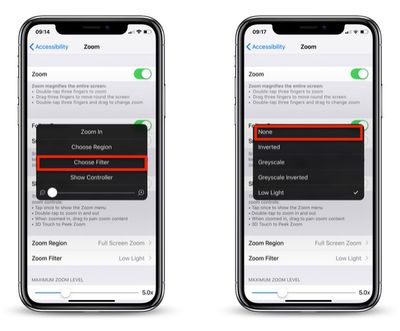
Your device's display brightness should now be extra dim. Note that you can disable the low light filter at any time: Simply triple-tap the screen with three fingers, tap Choose Filter from the overlay panel and then select None.


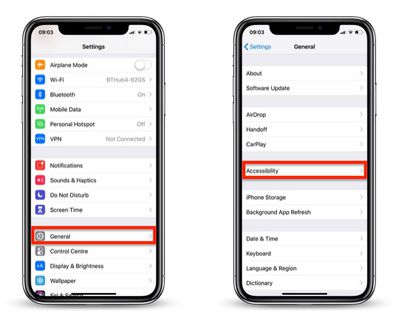
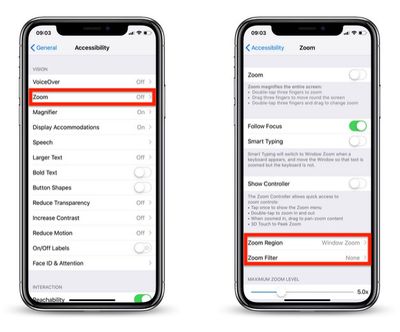
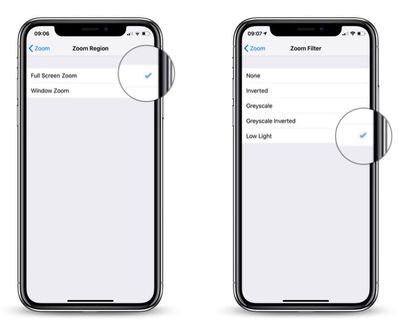
























Top Rated Comments
Much simpler than the procedure described in this article. Triple-click on home button (or side button) for reducing the brightness. Triple-clicking again to increase it again.
You're welcome.
Lastly, I use Color Filters (Color Tint) found in Display Accomadations to make an extreme version of Night Shift, whereby my screen removes almost 99% of blue and green light, making my screen appear an ultra red. This in my opinion is more effective than lowering the brightness and Night Shift alone, because you can actually have your screen at a comfortable brightness to read black and white text, but still fall easily asleep.
I’d love to help write and article or video on this process, because I use it every night and have no problems falling asleep while using my phone, and I think others can benefit from it too.
[doublepost=1547767528][/doublepost]Sure, in various dark environments, for one.
Experienced it heavily on the iPhone X and worked with Apple to try a resolve this with diagnostics. The performance throttling is less noticeable on the XS Max but the brightness being maxed at 50% is still noticeable...
Intensive usage needs to be occurring in order this to happen. Using Personal Hotspot (downloading/uploading files) while on a FaceTime call on the iPhone usually does the trick... also room temp needs to be around 20°c or warmer maybe. Only noticed in the summer time and noticing the past few days, as I’m over in Australia! :)