If you wear AirPods during your commute but don't want your podcast or music suddenly blasting through the car speakers when you start the engine, there's a new setting in iOS 26 that can ensure it doesn't happen.

Apple has thoughtfully added a new "Keep Audio with Headphones" setting that prevents your iPhone from automatically switching audio to CarPlay or other Bluetooth speakers when you're already listening through AirPods. Here's how to toggle it on.
How to Keep Audio in Your AirPods
- Open the Settings app on your iPhone.
- Tap General.
- Select AirPlay & Continuity.
- Toggle on Keep Audio with Headphones.

With the setting enabled, your music, podcasts, or calls will continue playing in your AirPods even after your iPhone connects to your car's Bluetooth system. Note that you can always manually switch to car speakers through Control Center or CarPlay if needed.
The feature also works with other wireless headphones, plus it's useful beyond in-car scenarios, since it stops audio from jumping to nearby Bluetooth speakers in your home, too.






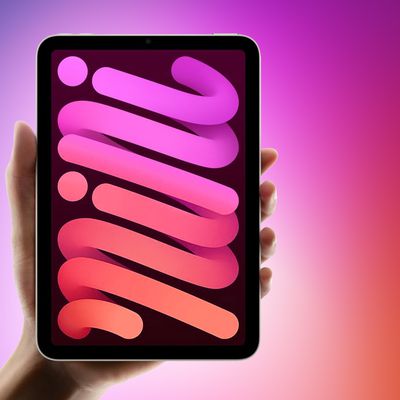



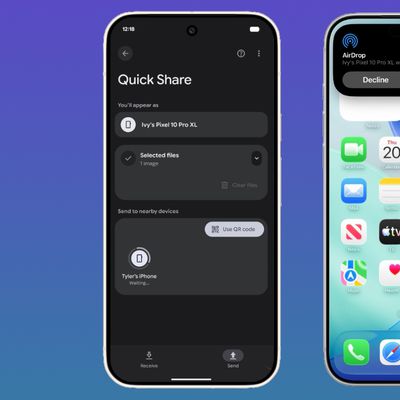














Top Rated Comments
If you're starting your car, and enabling carplay anyway, get the headphones out of your ears. Time to focus on the road first and foremost... transparency mode be damned.
The feature is right there....keep audio on wireless headphones when a car is connected, but I don't understand the use if I'm behind the wheel.... maybe someone else is driving?
In all of these cases, the call will eventually transfer to the car, and sometimes repeatedly so, depending on how the vehicle's head unit is implemented. It's super annoying.
Even just getting into the car with the intention of moving the call to the vehicle works much better this way, because the call will not be transferred the moment the head unit's CarPlay integration is started up, but maybe not active yet (or the volume setting isn't right). Instead of a few seconds (or more) of no audio and a "hello, hello?" back and forth with the person on the other end of the line, the transfer now seamlessly happens when you take the AirPods out of your ears and put them in the case, which any responsible driver of course does after having buckled up, and before driving off.
This is a great feature; thank you, Apple.