In iOS 16.2, Apple allows iPhone 14 Pro owners to hide their Lock Screen wallpaper when in the always on display mode. Keep reading to learn how it's done.

The iPhone 14 Pro and iPhone 14 Pro Max come with some advanced features not included in the rest of the iPhone 14 series. One of these features is the always on display, which is made possible by a more power-efficient OLED panel that can drop its refresh rate to as low as 1Hz, thereby preserving battery life.
When the iPhone 14 Pro originally launched with iOS 16 installed, the always on display showed a dimmed version of the iPhone's Lock Screen wallpaper behind any widgets and notifications.
This gave an idle iPhone 14 Pro a unique look compared to other devices with always on displays, but it also turned out to be a problem for some users, because it can appear as though the screen is active when it's not.
Thankfully, Apple listened to user feedback, and in iOS 16.2 it added new customization options that allow users to hide the wallpaper from the always on display mode. Turning off the wallpaper makes for a more inert-looking display that is much less likely to cause confusion, and may even save a little battery. The following steps show you how it's done.
- Launch the Settings app on your iPhone.
- Tap Display & Brightness.
- Tap Always On Display.
- Toggle off the switch next to Show Wallpaper.
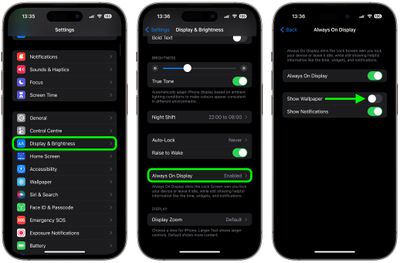
That's all there is to it. The next time you put down your locked iPhone, the always on display will show the time, widgets, and any notifications against a less anxiety-provoking blank black background.























