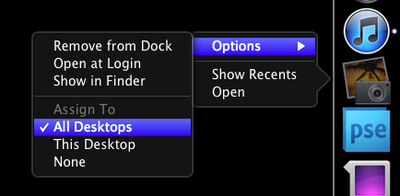
With the introduction of Lion, Apple moved -- or removed entirely -- numerous options and settings.
For more advanced users, the old Expose & Spaces preference panel included controls to adjust what "Spaces" -- now called Desktops -- apps would appear in. For example, I had my Mail program set to display in Space 2, while iTunes would only appear in Space 4. With Expose & Spaces gone, it was tricky to figure out how to adjust where apps would appear.
It's easy, once you know where to look.
Update: Make sure you have multiple desktops open before doing this or else you won't see anything. Enter Mission Control. In the top-right of the screen is a button to create a new desktop. Click that button and create as many desktops as you wish. To delete a desktop space, option-click one of the desktops.
Now, simply right-click (control-click, two-finger-click) on an application icon in the Dock. In the Options menu, you'll see three choices related to Spaces:
- Assign To All Desktops
- This Desktop
- None
Play around with the choices until you get a feel for how they work. I put my instant messaging program into "All Desktops" so I can chat from wherever I'm working at the moment. Safari goes in the first desktop and my RSS reader stays in the second. With the advent of full-screen apps, I no longer need dedicated spaces for Mail and iTunes. They simply go full-screen and it accomplishes the same task.
Thanks Kbmb for the tip about needing multiple desktops!















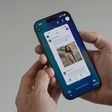




Top Rated Comments
</oldnews>
like ... lets say i have safari open on my main desktop, i open iMail and it moves to the 2nd, itunes moves to the 3rd but now i open safari in fullscreen mode and it jumps behind the other two. in order to get it right after my main desktop i have to close iMail and iTunes in order for Safari to move to the 2nd spot???
As a "real professional Mac user since 1987" you should have known better than to upgrade to a dot-zero OS on release day when you rely on third party applications to get your job done. There are always compatibility issues with pro apps after a major OS upgrade, there is no reason this should have been a surprise for you.
I'm sure they'll remember to bury new features where no one can find them in the next OS upgrade. It really makes no sense to make them accessible by default. There might be someone out there using old equipment who could be grievously inconvenienced by having to make 4 clicks on their mouse.
I use two monitors as well (non-Apple monitors on a Mac Mini), I also have a MacBook Pro that I use on its own. Full screen apps are awesome on the MacBook Pro. Swiping back and forth from one app to another is remarkably efficient on a laptop, no doubt about it.
On my desktop, with dual monitors, I don't use the full screen app feature. It doesn't make sense in that scenario. Instead, I open up Mission Control and assign multiple desktops. Each desktop supports both monitors. I can then swipe back and forth between desktops running multiple apps on my trackpad.
This is again, remarkably efficient. Anyone who uses their dual screen Mac for multitasking between apps will love it. Yes, it is designed with the trackpad in mind--which is available for your desktop, and will work alongside your mouse. The preference for multitouch trackpads was made quite evident in all of the pre-launch publicity. If you refuse to use one, then you won't see these benefits. That's your decision to make.
False advertising? When did Apple make the claim that autosave would work out of the "box" with anything other than their apps? The API's were made available for all developers to use. If Adobe or others haven't taken advantage of that yet, you surely can't blame Apple. Considering that Adobe hasn't yet updated their very popular (on the Mac) pro apps to support Lion at all, this shouldn't be much of a surprise. Adobe is a software company. It's their job to write and update their applications as needed, which they have apparently not done yet.
None of the features are "useless" for people who use their computer to work. There are lots of different ways to do work on computers, and lots of different computers to do work on. You are simply frustrated because you updated your OS before your work apps were updated and are venting that frustration in the wrong direction.
For your workflow, using dual screens, you're right that full-screen apps don't do much of anything for you. Instead of trying to shoe-horn that feature into your workflow (which it was clearly not designed for) try taking advantage of some of the other new things. Multiple desktops in Mission Control is phenomenal. Yes, you'll need a trackpad to really benefit from it, but I promise--once you try it, you'll never go back.
I'm personally frustrated right now because we use Pro Tools on our studio Mac Pro. There's no way it's ready to work with Lion yet. Being able to swipe from one desktop running PT to another running our email, calendars and web browser, to another running our iWork apps will be a huge help for us. Being able to Airdrop files to artists MacBooks in the studio will be a huge help as well. Unfortunately, we have to wait to use Lion at work. Fortunately I don't have those issues for my home office setup or my laptop.
You can do that in the following way:
On your current screen have the App or Window you want to move.
Go to Mission Control mode.
Select and hold on the App or Window you want to move and drag it to the Desktop of choice.
Also, if you close desktops in mission control to "clean up" you lose the settings you have assigned to apps. In other words, it won't open a non existent desktop for your app.