The ever-present Help menu in your Mac's menu bar is an easily overlooked aspect of macOS, but it's home to some surprising and extremely handy features that every user can benefit from.

Apart from being a useful first port of call for any queries you may have about the application in use or your Mac in general, it also serves as a menu navigator. Let's take a closer look.
How to Use the Mac Help Menu
You can use the keyboard shortcut Command-Shift-/ to quickly access the macOS Help Menu. At the top of the Help menu is a Search field for typing in the subject you need help with. Below this, you'll also see a direct link to the help documentation for the currently active application, which is useful for looking up topics manually.
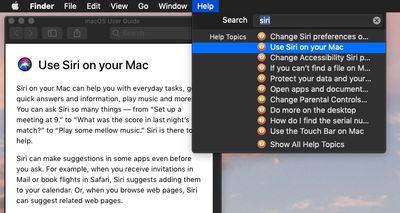
If it's an Apple app you're using, search results come from the official macOS User Guide, while the direct help link below the search field takes you straight to the relevant section of the guide, or in the case of Finder, the main contents page.
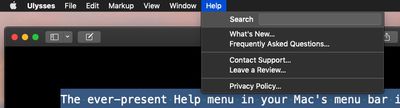
It's important to remember that if the active app is a third-party one, the contents of the Help menu can differ depending on how much effort the developer has put into it. For example, some apps may include FAQs, manuals, or links to online help, while others may offer very little.
How to Use Help's Action Search Feature
Another neat built-in feature of the Help menu is its ability to point to available actions in other menus for the currently active app.
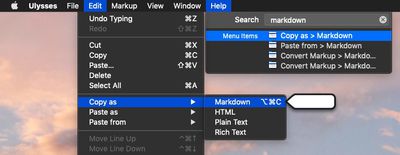
Next time you type into the Help menu's Search field, check to see if the results include any Menu Items. Hover over one of these with your mouse, and macOS will locate the action for you by pointing an arrow at it in the corresponding menu. Hit Enter, and the action will be performed for you.
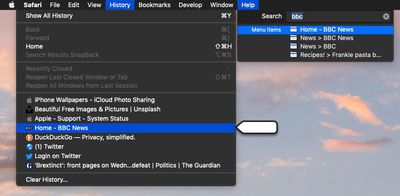
Depending on the app, this feature can even extend to contextual menu functions. For instance, you can use Safari's Help field to search your bookmarks and recent browsing history for keywords to quickly navigate back to web pages. Next time you're in your favorite app, try out its Help menu functions to see how deeply they've been implemented.
























Top Rated Comments
Tips like these are valuable to almost anyone. If they're not to you, there's no reason to be rude.
https://developer.apple.com/design/human-interface-guidelines/macos/user-interaction/keyboard/
How to read MacRumors help articles.
How to read English.