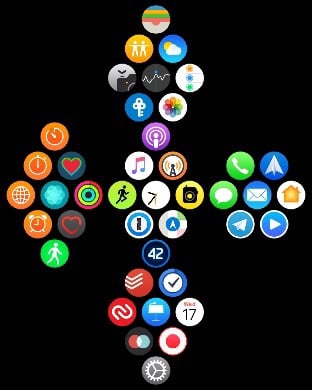Seven Useful Tips Every Apple Watch Owner Should Know
There are lots of hidden shortcuts and features that have gone under the radar in watchOS, the operating system that runs on the Apple Watch.
In our latest video over on YouTube, we've rounded up some Apple Watch tips and tricks that every Apple Watch owner should know. You may already be aware of some of these tips, but there's likely to be a few new things here for MacRumors readers.
- Get to Control Center/Notifications Quickly - Swiping down on the Apple Watch's screen opens Notifications while swiping up opens up the Control Center, which everyone knows. But you can also quickly get to Control Center or your Notifications when using an app by pressing at the edge of the screen, holding for a second, and then dragging upwards or downwards.
- Locate a Missing iPhone - In the Control Center, if you press on the icon that looks like an iPhone, it will cause your iPhone to play a sound so you can find it if it's gone missing. If you long press on the button, it will also light up the flash, making it even easier to find a misplaced iPhone.
- Use Apple Watch as a TV Remote - If you've lost your Apple TV Remote, no worries. The Apple Watch works as a replacement if you download the Apple TV Remote app on your iPhone. It's easier than using an iPhone because the watch is always right on your wrist.
- Change Your App Layout - App grids look pretty on the Apple Watch, but can make it difficult when you just want to get to an app quickly. If you long press on the Apple Watch Home screen with the grid view open, you can swap over to a list view that lists all of the apps on your Apple Watch in alphabetical order. Scroll through them with a swipe or with the Digital Crown to find what you're seeking.
- Unlock Your Mac With Apple Watch - If you have a mid-2013 or newer Mac you can set your Apple Watch to unlock it automatically, which means you don't need to enter your password. It's super handy and can be enabled in your Mac's settings under Security & Privacy. The Apple Watch needs to be unlocked for this to work and Wi-Fi and Bluetooth need to be enabled, as does two-factor authentication. Apple has a full list of requirements.
- Scribble Predictive Text - The Scribble feature in Messages lets you spell out words on your Apple Watch, but it can be a hassle to write out long messages. If you spell out a few letters of a word, though, you can turn the Digital Crown to get some text predictions to speed things up.
- Turn Off Audio Controls - When you play audio on your iPhone, your Apple Watch defaults to offering up music controls front and center, which can be annoying if you want to do other things on your Apple Watch. You can turn off this feature in the Settings app by going to General > Wake Screen > and disabling "Auto-Launch Audio Apps."
Know of other useful Apple Watch tips that we didn't share in today's article? Let us know in the comments and we might include them in future tips and tricks coverage.
Popular Stories
Apple is not expected to release a standard iPhone 18 model this year, according to a growing number of reports that suggest the company is planning a significant change to its long-standing annual iPhone launch cycle.
Despite the immense success of the iPhone 17 in 2025, the iPhone 18 is not expected to arrive until the spring of 2027, leaving the iPhone 17 in the lineup as the latest...
Language learning app Duolingo has apparently been using the iPhone's Live Activity feature to display ads on the Lock Screen and the Dynamic Island, which violates Apple's design guidelines.
According to multiple reports on Reddit, the Duolingo app has been displaying an ad for a "Super offer," which is Duolingo's paid subscription option.
Apple's guidelines for Live Activity state that...
Apple is planning to release a low-cost MacBook in 2026, which will apparently compete with more affordable Chromebooks and Windows PCs. Apple's most affordable Mac right now is the $999 MacBook Air, and the upcoming low-cost MacBook is expected to be cheaper. Here's what we know about the low-cost MacBook so far.
Size
Rumors suggest the low-cost MacBook will have a display that's around 13 ...
Govee today introduced three new HomeKit-compatible lighting products, including the Govee Floor Lamp 3, the Govee Ceiling Light Ultra, and the Govee Sky Ceiling Light.
The Govee Floor Lamp 3 is the successor to the Floor Lamp 2, and it offers Matter integration with the option to connect to HomeKit. The Floor Lamp 3 offers an upgraded LuminBlend+ lighting system that can reproduce 281...
Belkin today announced a range of new charging and connectivity accessories at CES 2026, expanding its portfolio of products aimed at Apple device users.
UltraCharge Pro Power Bank 10K with Magnetic Ring
The lineup includes new Qi2 and Qi2.2 wireless chargers, magnetic power banks, a high-capacity laptop battery, and USB-C productivity accessories, with an emphasis on higher charging...
Now that the calendar has flipped over into January, steep discounts on popular Apple products have become more rare after the holidays. However, if you didn't get a new pair of AirPods recently and are looking for a model on sale, Amazon does have a few solid second-best prices this week.
Note: MacRumors is an affiliate partner with some of these vendors. When you click a link and make a...
Apple plans to introduce a 12.9-inch MacBook in spring 2026, according to TrendForce.
In a press release this week, the Taiwanese research firm said this MacBook will be aimed at the entry-level to mid-range market, with "competitive pricing."
TrendForce did not share any further details about this MacBook, but the information that it shared lines up with several rumors about a more...
The company behind the BlackBerry-like Clicks Keyboard accessory for the iPhone today unveiled a new Android 16 smartphone called the Clicks Communicator.
The purpose-built device is designed to be used as a second phone alongside your iPhone, with the intended focus being communication over content consumption. It runs a custom Android launcher that offers a curated selection of messaging...