Apple officially releases iOS 13 in just over an hour, and a host of new iPhone features are coming with it, including a system-wide Dark Mode, a Find My app, a revamped Photos app, updated privacy features, and street-level Maps, not to mention hundreds of smaller new changes and tweaks.

This article covers some of the things you can do to prepare your iPhone for Apple's latest mobile operating system, including storage maintenance tips, backup advice, and a few other useful tidbits to consider before upgrading. First though, you'll need to make sure your iPhone is compatible with iOS 13.
iOS 13 Compatibility Check
If you own an iPhone 6s or later, your device will run the latest operating system. Still unsure? Here's Apple's official compatibility list for iOS 13.
- iPhone 11
- iPhone 11 Pro
- iPhone 11 Pro Max
- iPhone XS
- iPhone XS Max
- iPhone XR
- iPhone X
- iPhone 8
- iPhone 8 Plus
- iPhone 7
- iPhone 7 Plus
- iPhone 6s
- iPhone 6s Plus
- iPhone SE
- iPod touch (7th generation)
Reclaim Device Storage Space
With the release of iOS 13, Apple is improving the way apps in the App Store are packaged together, and it says users can expect app downloads that are up to 50 percent smaller, resulting in less storage space taken up by apps. However, before you can benefit, you'll first want to make sure your device has adequate space to download and install the new operating system.
With that in mind, it's worth looking at what apps you currently have installed on your devices and whether you really need them. Swipe through your home screen and check inside your folders to root out any long-forgotten apps that are taking up precious storage space.
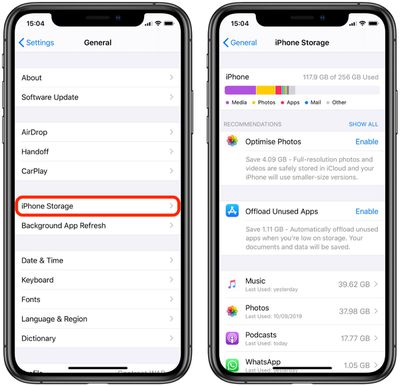
You can delete apps by holding a finger on them and tapping the X that appears at the corner of their icon. Alternatively, go to Settings -> General -> iPhone Storage, tap any apps you don't use, and select Delete App. Be ruthless – you can always re-install removed apps at a later date if you change your mind.
Check on the size of any social media or messaging apps you have installed, such as Facebook and WhatsApp. These apps can often balloon in size after long periods of activity because of chat history, media caching and the like, so you might want to delete and reinstall them to start afresh.
Also, be sure to heed any personal recommendations on the iPhone Storage screen, like keeping high-resolution photos in iCloud and smaller-size versions on your device, or letting iOS automatically offload any apps you don't use often.
Create an Archived iTunes Backup
It's best practice to have an iTunes backup of your device stored on your computer in case something goes awry, or the worst happens and installation of iOS 13 fails. If you need to downgrade shortly after installing a new iOS update, making an archived iTunes backup beforehand is necessary.
An archived iTunes backup saves the current state of your iOS device and prevents it from being accidentally overwritten by subsequent backups. Here's how to do it on a Mac. (Note that if you're a Windows user, the iTunes procedure varies slightly and you will need to rename your iTunes backup folder or move it to another location to prevent it from being overwritten).
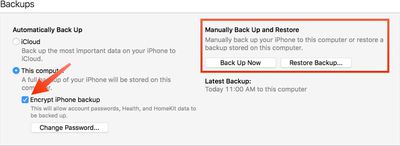
- Connect your iPhone to a Mac with the latest version of iTunes installed (click iTunes -> Check For Updates from the menu bar to make sure) and click on the device's icon in iTunes' interface.
- Under backups, select This computer, choose Encrypt iPhone backup and then set a password. An encrypted backup retains all your account passwords as well as your Health and HomeKit data, whereas a non-encrypted backup doesn't.
- Click Back Up Now and wait for the backup process to finish. It should take between 5 to 25 minutes to complete depending on how much data is stored on your device.
Archive the Backup
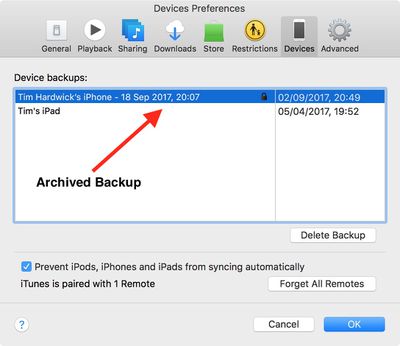
- To archive the backup, select Preferences from the iTunes menu and click on the Devices tab. Right-click the new backup and choose the Archive option.
- After the archival process is complete, a backup is labeled with the date and the time that it was archived.
Archived backups can be viewed at any time in iTunes' Preferences section. You can also delete an archived backup from here – simply select the backup in question and click the Delete Backup button.
Installing iOS 13
When iOS 13 becomes available (likely around 10 AM PST/1 PM EST on the official release day, based on past releases) it will be delivered to your device either via iTunes when you plug it into your computer, or as an over-the-air update. Make sure your device is fully charged before you start the process over Wi-Fi, as it may take some time to complete.





















Top Rated Comments
The fact that even a dozen people rant about a bug on MR does not mean the bug is widespread (or that it is even a bug)
I've had zero issues with 13.0 or 13.1 aside from mail not always refreshing the unread email account
iOS 13 does have several bugs.
Jose Rodriguez ('https://twitter.com/VBarraquito'), a Spanish security researcher, contacted The Hacker News and revealed that he discovered a lockscreen bypass bug in iOS 13 that allowed him to access the full list of Contacts on his iPhone—and every piece of information saved on them.